Google Analytics
The app admins can create google analytics account to integrate with their Xooa marketplace, track each of the app’s traffic, user engagement, conversions, sales etc. The admins can use the google analytics tracking ID to create properties and change settings to read every app’s market progress individually.
Prerequisite
Go to Google Analytics to create Google Analytics account and property.
Steps to configure google analytics to your marketplace
-
Go to the design console of your marketplace -> Advanced -> Google Analytics Configuration
-
Paste the Measurement ID and the secret value in the Measurement Protocol API secret fields.
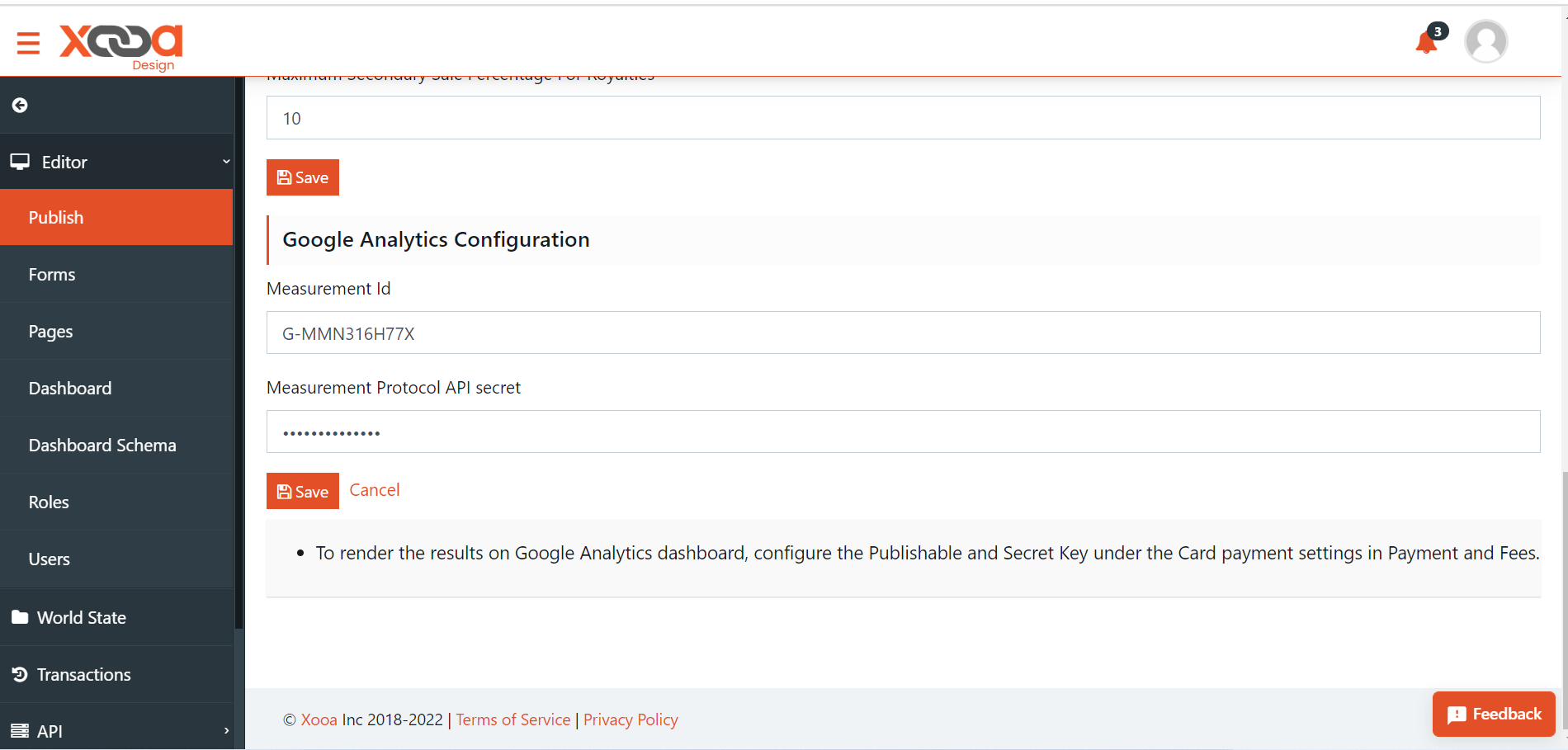
Click here to know how to find your Meausrement ID and scroll down to the Additional Settings section on the Web stream details page and click Measurement Protocol API Secret to generate the Secret value.
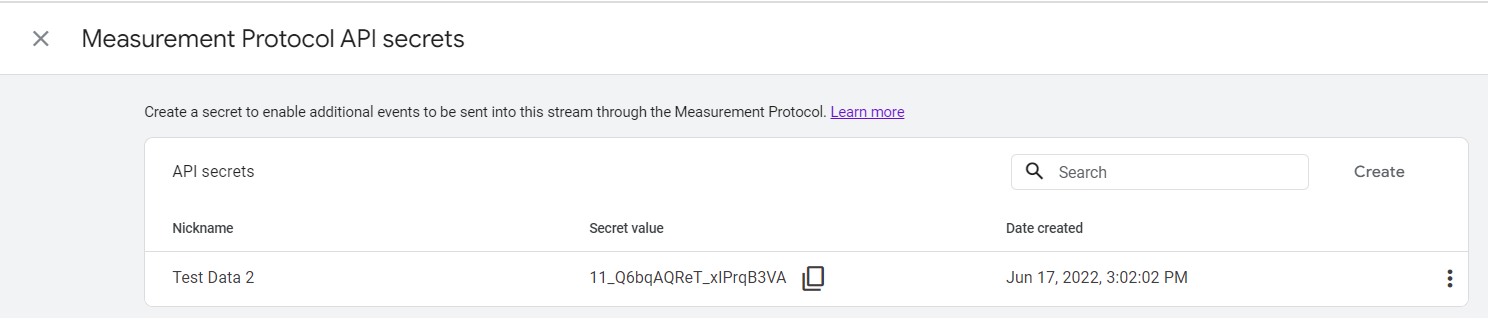
-
Click Save
Additionally, you can view the e-commerce purchases and generate total revenue reports on the app using the steps given below.
Once the Google Analytics dashboard setup is complete, make the following changes to see the total revenue:
-
Go to Google Analytics Dashboard -> Reports -> Monetization -> Ecommerce purchases
-
Go to customize report (edit icon) on the top right corner
-
Under Metrics -> add a new metric -> select Total Revenue -> Apply -> Save changes to the current report

Add the following description that shows the mapping of the fields with your marketplace: Go to Google Analytics Dashboard -> Reports -> Monetization -> Ecommerce purchases. On the right side, you will find a table containing the following fields:
- Item Name Description -> Drops Name or NFT Name (when the purchase is from the secondary marketplace)
- Item ID Description -> Drop ID or NFT Token ID (when the purchase is from the secondary marketplace)
- Item Category Description -> Drop or Marketplace
- Item Category 2 Description -> Drop type (Single, Mystery Box, Packs)
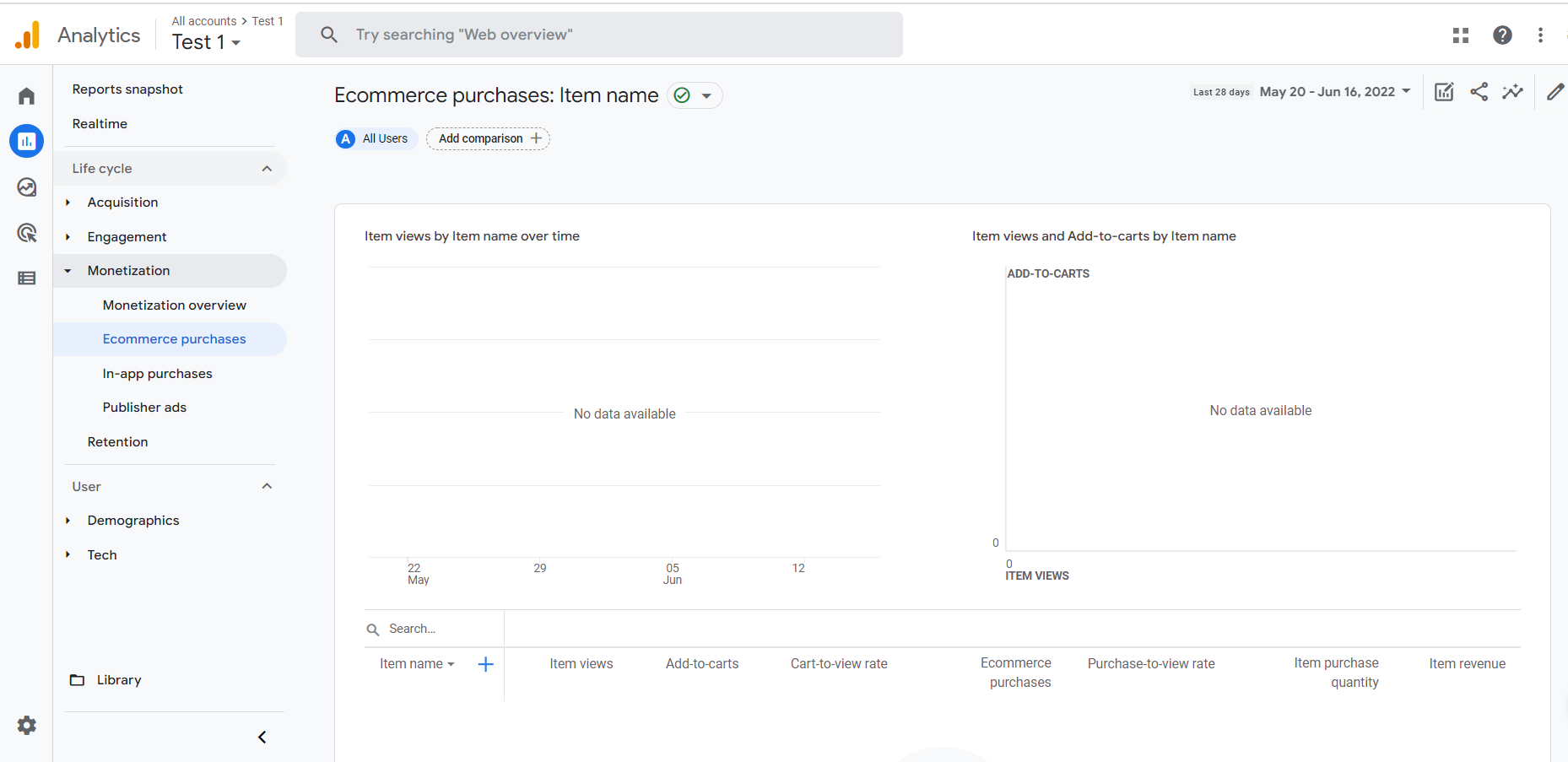
Note
For the Google dashboard to render the data, ensure to put the stripe keys in the GA configuration data while configuring google analytics to the marketplace. To add the Stripe keys, go to Publish ->Payment and Fee -> add Publishable Key and Secret Key. To know more about how to configure stripe keys, click here.
Use the tracking ID to view the statistics of your app in real-time.