The FAQs are aimed to educate, inform and guide you through both User Minted and Platform Minted Marketplaces on our application.
How to change the look and feel of the app?
To know more on how to change the look and feel of the app, click here.
How to create custom domain?
To know more on how to create custom domain, click here.
How to configure SMTP settings?
To know more about how to configure SMTP settings, click here.
How to set app's Privacy Policy and Terms of Service?
To know how to set the app’s PP & ToS, click here.
How to perform advanced customization?
Manage Roles
-
Login to Xooa.com -> App platform.
-
Click the marketplace for which you want to change manage roles. The Publish page is displayed by default.
-
Go to the Roles page.
-
Click Edit on the role tile. Manage role page will be displayed.
-
Edit user privileges.
-
Click Save.
Customize Pages
You can customize the pages in the marketplace by changing page names and navigation link label, disable resale of NFT by a Buyer, disable NFT marketplace and make the feature (verified creator) the primary marketplace etc.
-
Go to Editor -> Pages in the marketplace.
-
Click on the page tile to open the edit page.
-
Enter your changes in each field.
-
Click Save.
Customize Forms
You can customize forms in the marketplace by increasing editions sold and the max price limit on tokens.
-
Go to Editor -> Forms in the marketplace.
-
Click on the page tile to open the edit page.
-
Enter your changes in each field.
-
Click Save.
Customize Dashboard
You can customize the dashboard to display details in the marketplace.
-
Go to Editor -> Dashboard in the marketplace.
-
Click on the page tile to open the edit page.
-
Click Settings to open the edit page.
-
You can select the changes for Fields, Measures, Time, Filters and set View type for the charts. Click on each option to select the settings.
-
Click Done to save the changes.
What is Self-Signup?
Self-Signup is when the users can directly sign up with the marketplace if the option is enabled by the app admin.
This feature can be enabled on disabled in the design console -> Publish -> Self Sign In Settings.
Which file formats are allowed for minting NFTs?
Xooa platform allows all file types. However, if the “Display as Image” option is checked, then the images, audio and video files can be minted. Uncheck this option to mint all the file types or select All Files when uploading files. Refer to the below screenshots.
Design console -> Forms -> Mint Collectibles -> NFT Asset -> Settings -> File tab
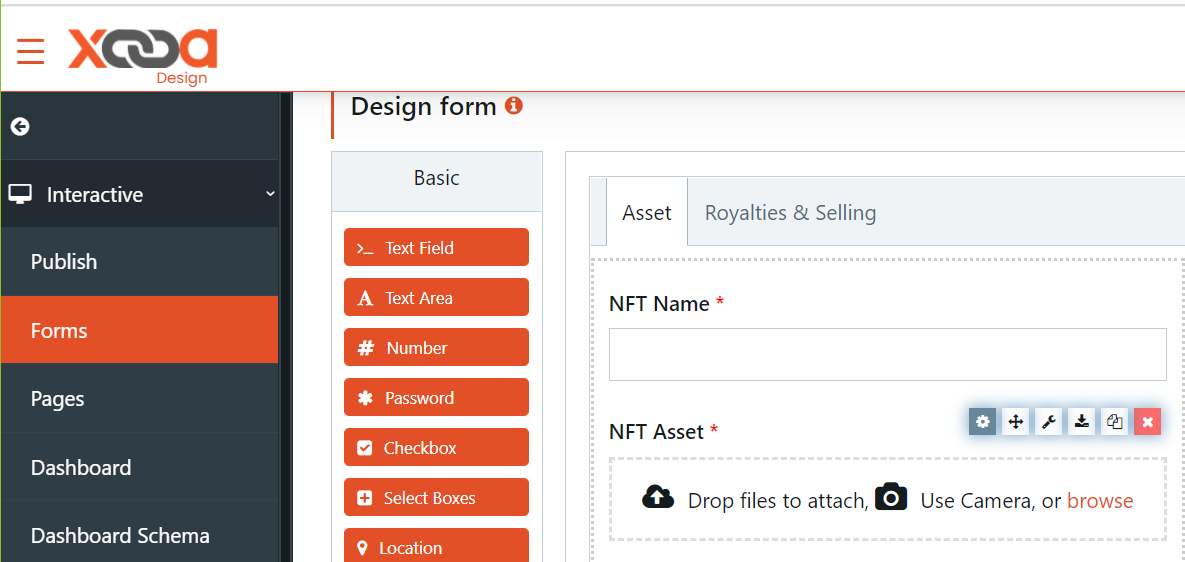
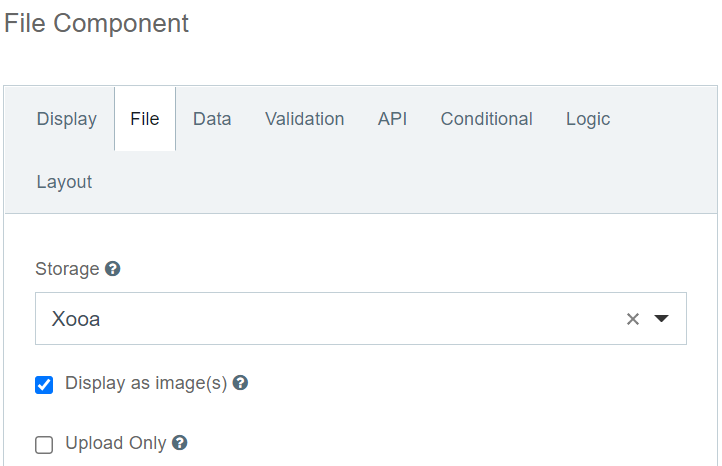
Why can I not see my marketplace page after configuring my white-label NFT marketplace?
After configuring my White-Label NFT marketplace, I see the signup page instead of my marketplace page.
There are two reasons why you are seeing the signup page:
-
‘Anonymous’ User Role has been disabled. To enable this role, navigate to Design Console -> Publish -> Roles -> Anonymous Role -> Enable the role (present at the bottom).
-
All pages are disabled for the specific User Role. Enable them and retry, it should work.