User Created Collections
The drop admin can select the blockchain for user created collections to create a specific collection of NFTs in the Create Collection form from the My Collection page of the application. This allows the drop admin to select user created collections from the decentralized collection dropdown list of the mint collectible form. Once an NFT is created, after the first purchase of an NFT in the collections from the Xooa platform, the NFT is available in the opensea market. The end user can also create their own decentralized collections using Create Collection form in My collection page of the application.
For more information on the creation of blockchain for user created collections, refer to Blockchain for User Created Collections
Create Collection
My Collections page allows the drop admin to create a collection of NFTs. This enables the drop admin to create an interface for a specific collection of NFTs.
Prerequisites
- The user role must be a drop admin to access My Collections page of the application.
- The admin must create a Blockchain for user created collections in the decentralized collection of the design console.
NOTE
Fields with an asterisk (*) symbol are a mandatory field.
The drop admin can follow the below steps to create collections:
- Click My Collections from the menu.
- Click Create Collection from My Collections page and provide the information in the following fields.
- Name*: Provide a unique name for the collection.
- Blockchain*: Select the blockchain from the dropdown list. This blockchain is created by admin from the Blockchain for user created collections in the Decentralized Collections of the design console.
- Symbol*: Provide text in the Symbol field to easily identify the collection.
- Description*: Provide text in the Description field to describe the collection.
- Tag: If required, provide text in the Tag field as per the requirement. The information provided in the tag can help to identify the NFT with the tag.
- Logo image*: Upload the logo of the collection by the following methods:
- Drop files to attach
- Use camera
- Browse
NOTE
- The maximum file size allowed to upload an image file is 90 MB.
- Ensure to upload an image with JPG, JPEG and PNG format.
- The recommended size of the image is 145 x 145.
- Banner image*: Upload the banner of the collection by the following methods:
- Drop files to attach
- Use camera
- Browse
NOTE
- The maximum file size allowed to upload an image file is 90 MB.
- Ensure to upload an image with JPG, JPEG and PNG format.
- The recommended size of the image is 1879 x 346.
-
Royalties: If required, provide the royalty who were responsible for the creation of the collection. The following options are available in this field:
- Wallet (Account ID)
- Secondary sale Percent
NOTE
- The user can provide Initial sale percent during the creation of Mint Collectibles.
- The secondary sale percent cannot be greater than 10%.
Click Add Another button to add multiple Wallet (Account Id) and Initial sale percent to the royalties.
-
Click Create to create a collection.
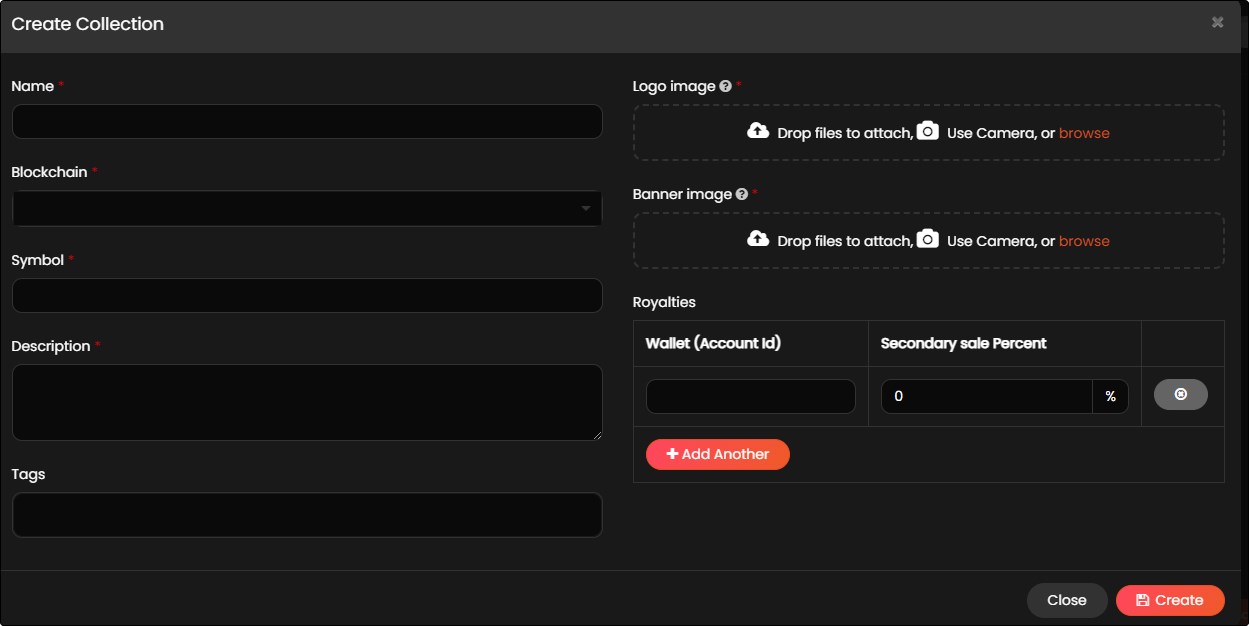
After the creation of collection, the drop admin must mint an NFT and select the applicable user created collections available in the decentralized collections dropdown list. For more information on minting NFTs, refer to Mint NFTs. Once an NFT is minted with the user created collections, the NFTs are available in the My NFTs and My Collections page of the application.
View Collection
The drop admin must follow the below steps to view the NFTs available in a collection from the My Collections page:
- Navigate to the My Collections page from the menu.
- Click View Collection to view the NFTs available in the collection. The following information is available in the View Collection form.
- Collection banner and logo
- Name of the collection
- Share collection link to social media
- Click the
 share button, and click
share button, and click  symbol to copy the URL link
symbol to copy the URL link - Click the
 button to share the URL link via email.
button to share the URL link via email. - Click the
 button to share the URL link via Facebook.
button to share the URL link via Facebook. - Click the
 button to share the URL link via Twitter.
button to share the URL link via Twitter. - Click the
 button to share the URL link via WhatsApp.
button to share the URL link via WhatsApp.
- Click the
- Name of the creator.
- Contract address of the collection.
- Description of the collection.
- Statistics of the collection.
- Floor Price: Provides the lowest price of an NFT in a collection item.
- Items: Provides the total number of NFTs created in a collection.
- Unique Owners: Provides the number of owners who own the NFTs in a collection.
- Listed: Provides the percentage of NFTs available for sale.
- Creator Fee: Provides the percentage of secondary royalty fee which is set by the NFT creator.
- Blockchain: Provides the blockchain network.
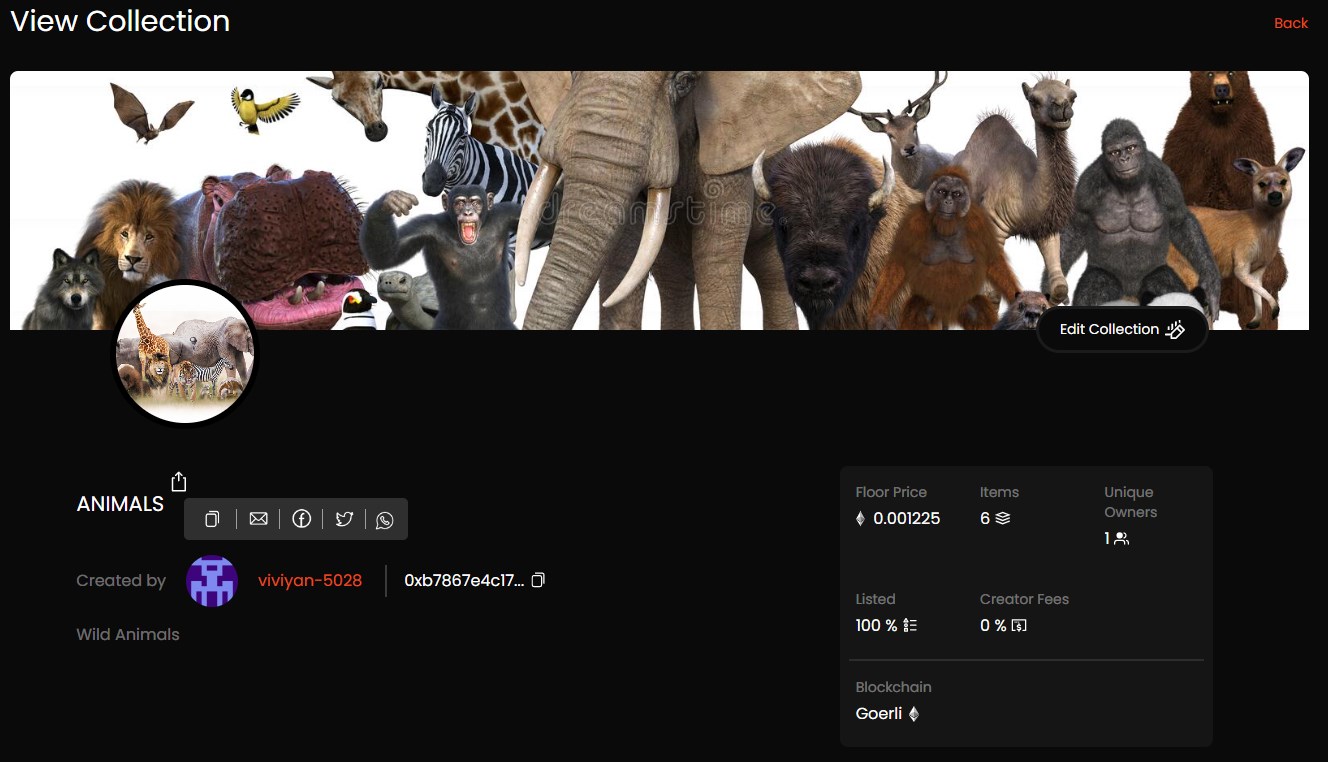
- Items
- NFTs with name and serial number.
- Number of hearts and views for each NFT.
- Edition Lowest Ask: An NFT with multiple editions may have different tokens listed at different prices, Editions lowest ask provides the listed token with the lowest price. Click Edition Lowest Ask and provide the minimum and maximum number of editions of the NFTs through a spin box. Click Apply, to view the NFTs with the lowest price.
- Sale Price: Click Sale Price and provide the minimum and maximum price value. Click Apply, to view the NFTs within the provided price range.
- Click on the Sort by button to select one of the following options:
- Newest to Oldest
- Editions Lowest Ask: Low to High
- Editions Lowest Ask: High to Low
- Sale Price: Low to High
- Sale Price: High to Low
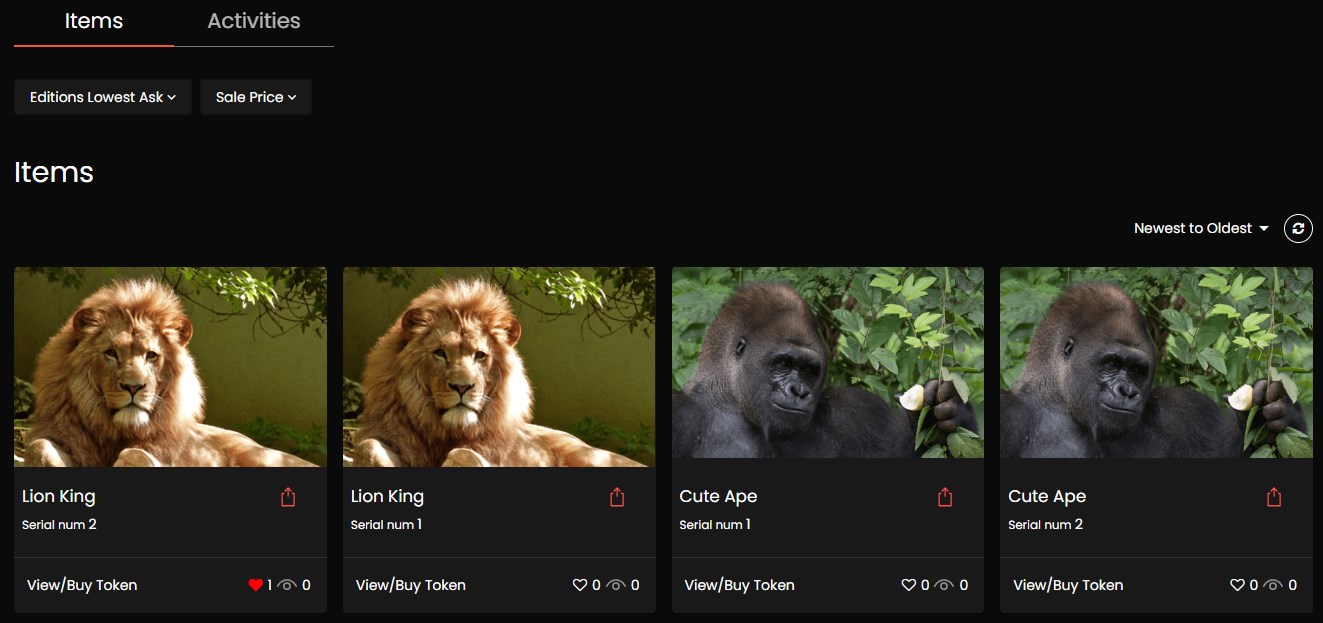
- Activities
- Item: Provides the NFT name with serial number.
- Activity: Provides the activity details such as mint, sale, or transfer of the NFT.
- Price: Provides the price of the NFT.
- From: Provides the seller’s wallet address.
- To: Provides the buyer’s wallet address
- Time: Provides the time of the NFT transaction.
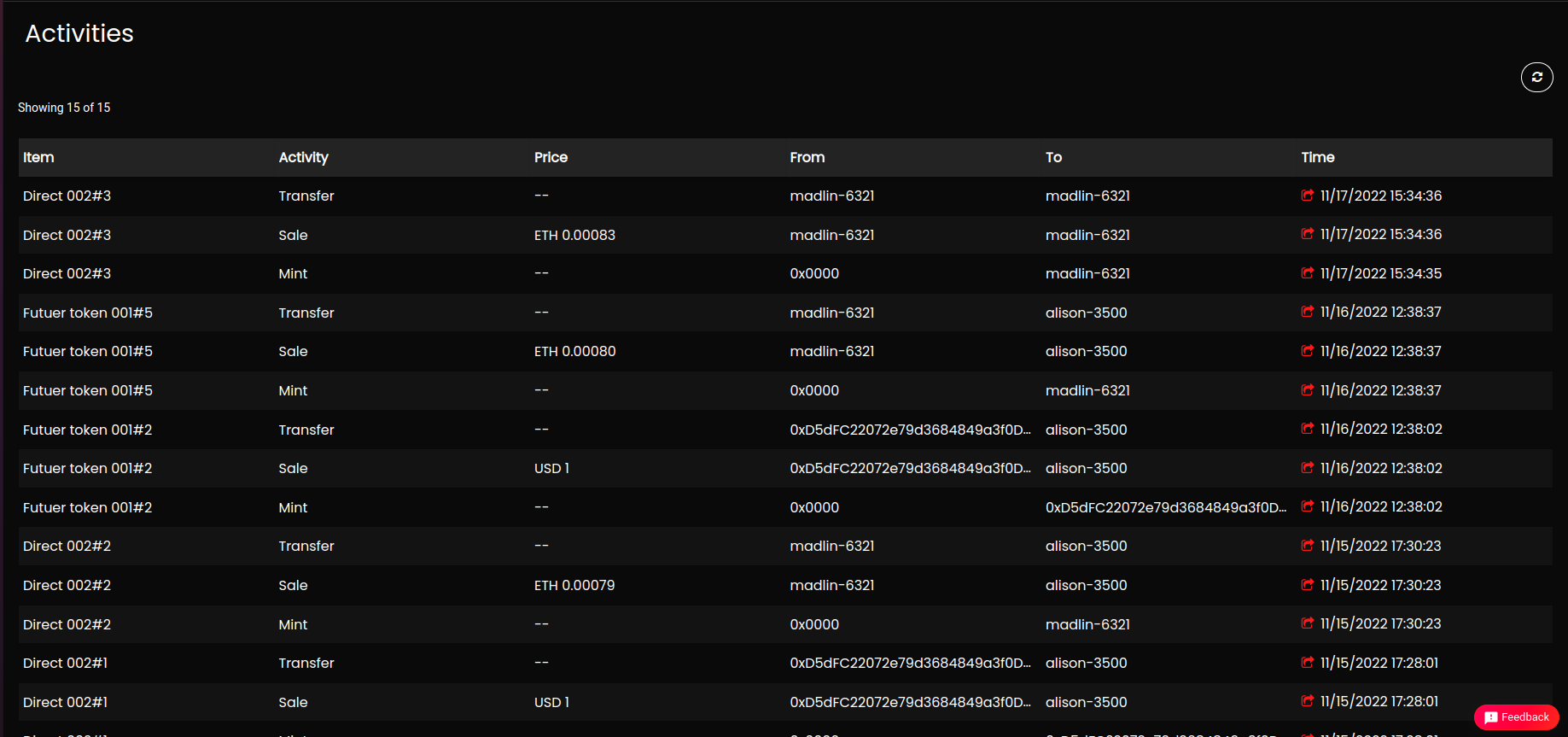
Manage Collection
Edit the Collection
NOTE
Only drop admin has access to edit the fields of the View Collection page.
The drop admin must follow the below steps to edit the fields of the collection page.
- Navigate to the My Collections page from the menu.
- Click View Collection to view the NFTs available in the collection.
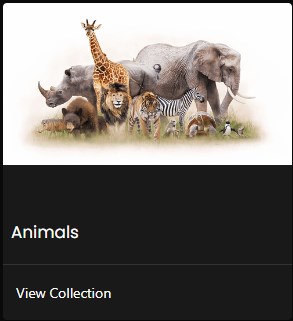
- Click Edit Collection available in the collection banner. The following fields can be edited:
-
Banner
- Click Change Banner and click Browse or Drag and Drop your image to upload a new banner.
- Click Save to save the banner.
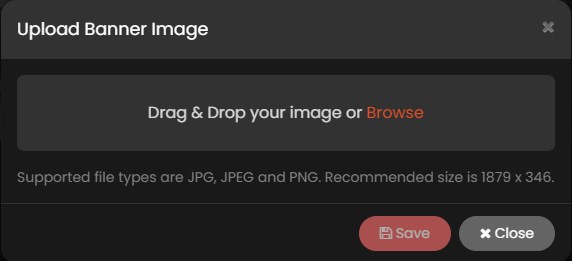
NOTE
- Ensure to upload an image with JPG, JPEG and PNG format.
- The recommended size of the image is 1879 x 346.
-
Logo
- Click
 symbol available on the logo and click Browse or Drag and Drop your image to upload a new logo.
symbol available on the logo and click Browse or Drag and Drop your image to upload a new logo. - Click Save to save the logo.
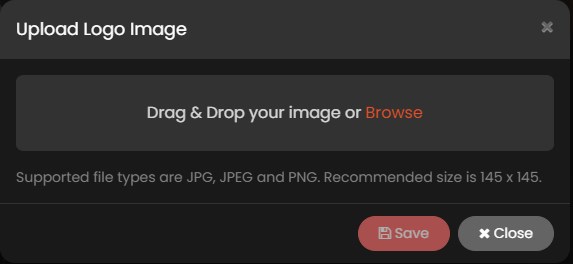
NOTE
- Ensure to upload an image with JPG, JPEG and PNG format.
- The recommended size of the image is 145 x 145.
- Click
-
Collection Name
- Click
 symbol available at the collection name and provide the text in the text box.
symbol available at the collection name and provide the text in the text box. - Click
 symbol to save the text to the collection name.
symbol to save the text to the collection name.

- Click
-
Description
- Click
 symbol available at the description and provide the description in the text box.
symbol available at the description and provide the description in the text box. - Click Save to save the text to the description.
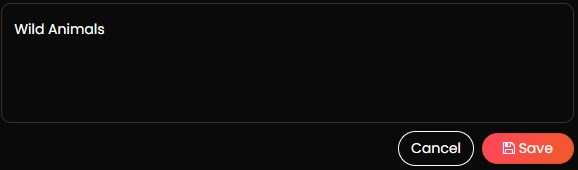
- Click
-
Hide the Collection
NOTE
Only drop admin has access to hide the collection.
The drop admin must follow the below steps to hide the collection.
- Navigate to the Collections page.
- Click More and select Hide from the collection.
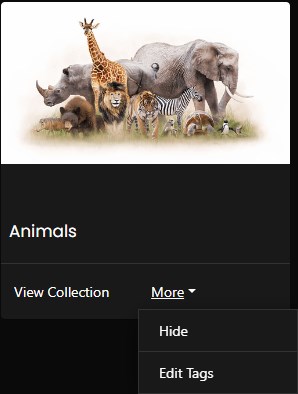
- A pop up Are you sure you want to hide this collection from the Collections page for NFT Users? is displayed. Click Submit to hide the collection.

Edit the Tags of the Collection
NOTE
Only drop admin has access to edit the tags of the collection.
The drop admin must follow the below steps to edit the tags of the collection.
- Navigate to the Collections page.
- Click More and select Edit Tags from the collection.
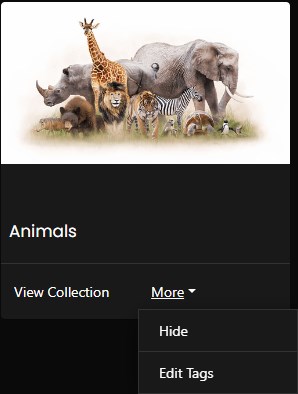
- Add/edit/delete the tags in the text box.
- Click Submit to add the updated tags to the collection.
