Dashboard
Visualize your data in the form of charts or tables. Adjust the metrics according to your requirements and personalize your dashboard for each app. You can also export the customized data in the form of CSV.
You can view all your charts and tables under this tab.
Click Add Element to add another chart or table to the dashboard. For each new element, you can define the settings to fetch data and populate the dashboard element.
You can configure the following settings for each dashboard element:
Field
Fields are the dimensions that you can add and use in your dashboard elements. Several pre-defined transactions and state-related fields are available by default. Fields defined in the Dashboard Schema page can also be used here. Click +Field to keep adding the required fields. Click Done to save the selection.
Note
The description of default fields is provided at the end of this document under Field Description.
Measure
Measures are the dimensions defined in the Dashboard Schema to display the aggregate of any field in the dashboard. They can be created using several types of aggregate operators provided in Dashboard schema. The aggregation can be defined on the fields and existing measures. Transaction Count Tx is available by default. In addition to that, several pre-defined measures are available by default. Click +Measure to keep adding the required measure fields. Click Done to save the selection.
Note
The description of default fields is provided at the end of this document under Measures Description.
Time
Time is a dimension used to filter the data based on the fields such as Transactions Create Tx Time, State Create Time and State Transfer dtm along with any field defined with data type as timestamp in the Dashboard Schema page can be used as a dimension of time.
Select the timestamp type and set the timeline For (All Time, Today, Yesterday, This Week, This Month, This Year, Last 7 days, Last 30 days, Last Week, Last month, Last quarter, Last year) By (Group, Hour, Day, Week, Month, Year). Click Done to save the selection.
Filter
You can filter the items based on Fields, Measures and Time. This will allow you to limit the data points on which the dashboard element will be created. You can select the filter type from the dropdown and then select the operator to filter the items. The operator options will be enabled to correspond with the filter type selected. Click Done to save the selection.
View Type
You can choose how to view your dashboard report from the View type option. The available options include Line, Area, Bar, Stacked Bar, Stacked 100% Bar, Column, Stacked Column, Stacked 100% Column, Pie, Donut, Table or Number as a view type to represent your dashboard element. Click Done to save the selection.
Steps to create a Dashboard
-
In the design console of the app -> go to Dashboard and click Add Dashboard Element

-
Click Settings and a popup window will open. Refer to the screenshot given below:
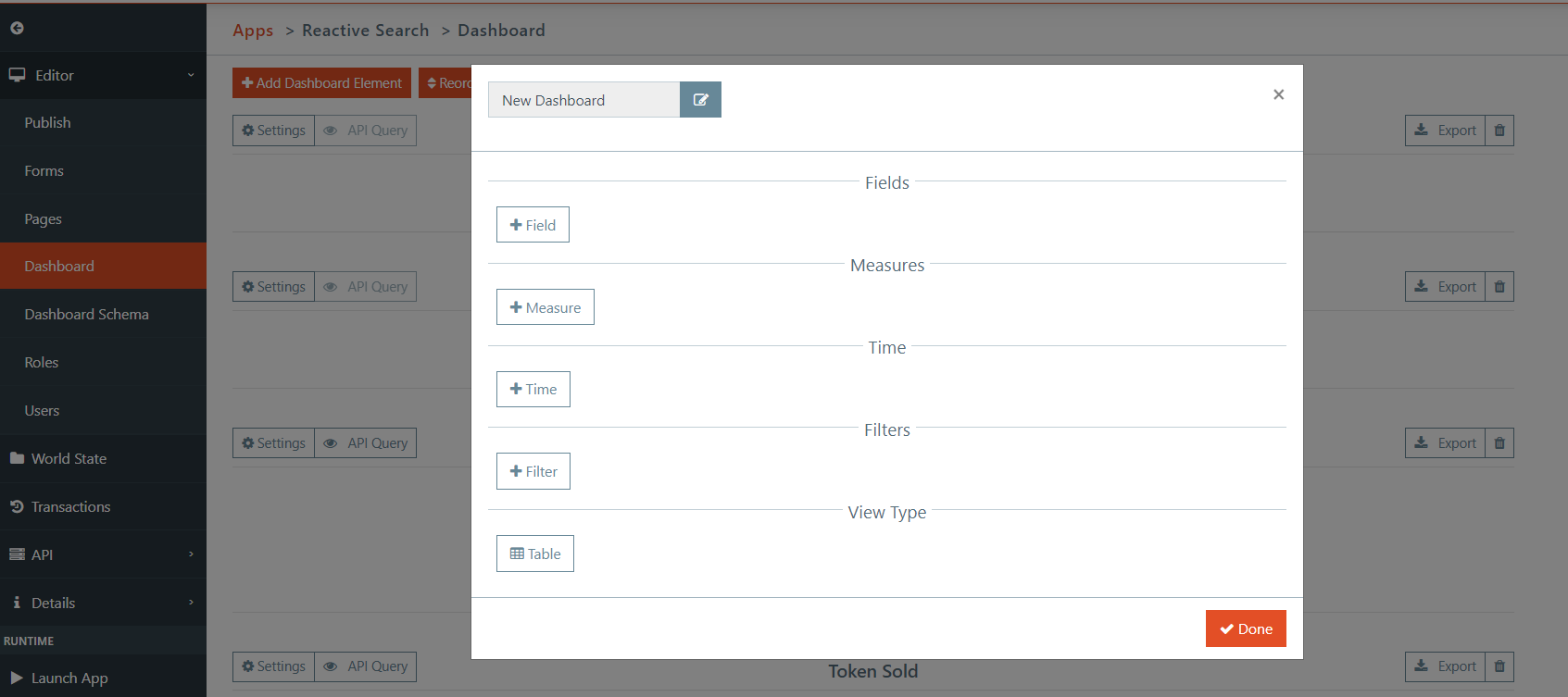
-
Add a name for your dashboard report
-
Add either Fields or Measures or both as dimensions to be displayed in the dashboard report
-
Under Fields -> click +Fields to add fields as per the requirement. Select the required fields which you want to display in the dashboard as one of the dimensions. To add custom fields on the dashboard, navigate to Dashboard Schema in the design console and add custom fields.
Note
Refer the Field Description table given below to understand and select the appropriate fields.
Sample field screenshot is given below:
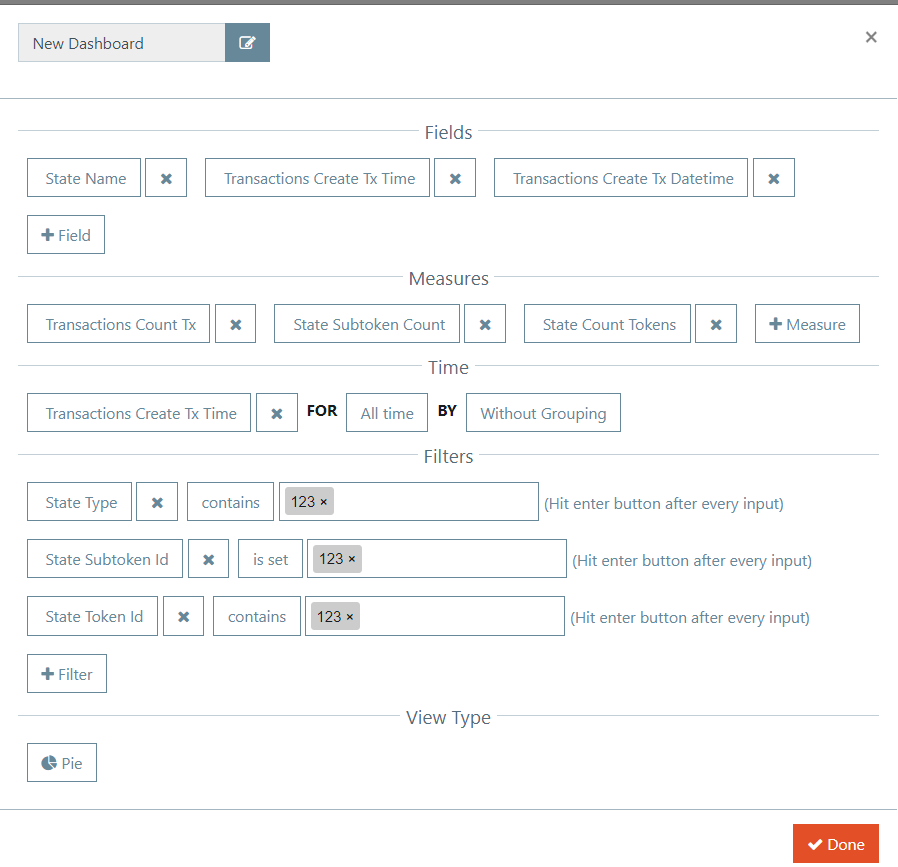
-
Add Measures when you want to display the aggregate of any field in the dashboard as one of the dimensions. Under Measures -> click + Measures to add measures as per the requirement. It will display the list of all the measures defined under Dashboard Schema where custom measures can also be added.
-
Add Time to filter the data based on token creation or token transfer time
-
Add Filters to filter the data based on Fields, Measures, and Time (if required)
-
Add View type as per your requirement and click Done
-
Click Show dashboard element data to view the generated report in the chosen view type
Field Description
| Field | Description |
|---|---|
| Transactions create Tx Date | Date of Transaction created |
| Transactions create Tx Datetime | Date and Time of Transaction created |
| Transactions create Tx Time | Time of Transaction created |
| State Name | Combination of Token ID, Token Type, Serial Number |
| State Create Date | Date of Transaction |
| State Create Time | Time of Transaction |
| State Create Date Time | Date and Time of Transaction |
| State Token Id | Unique Token ID |
| State Type | Type of token standard |
| State Properties Asset | Details of Property Asset |
| State Details Sales Price | NFT Sales price |
| State Crypto Price | Details of NFT Crypto price |
| State Owner Id | Unique Identity of an NFT Owner |
| State Transfer Public Key | Public key of the Receiving end |
| State Serial Number | Serial number of NFT |
| State Details List for Selling | True if the token is listed for selling, else false |
| State Sales | Drop published |
| State Secondary | If NFT is listed for secondary sale or not |
| State Sale Price | Drop Sale Price |
| State Tokens Available | Available tokens for purchase |
| State Page | Drop page status |
| State Subtoken Id | Token ID + tile + sub token ID |
| State Transaction History | Transaction history details of the account |
| State Owner Name | Name of the NFT Owner |
| State Verified | If Owner is verified or not |
| State Owner Email | Email ID of NFT Owner |
| State Blocked | Status of the user (If blocked or not) |
| State Properties Original Minter | Public key of original minter of the token |
| State Properties Artist Details | Property details of the Artist |
| State Properties Name | NFT Name |
| State Total Supply | Total number of editions listed in drop |
| State Properties Description | Description of the NFT Asset |
| State Properties Category | Category of the NFT Asset |
| State Properties Instructions for Claiming | Claim details with respect to property |
| State Details Key | Key details of NFT Property |
| State Details Value | Value details of NFT Property |
| State Properties Metadata | Metadata of the NFT Properties |
| State From Public Key | Public key of the user from whom the token was transferred |
| State Properties Token Type | Indicated if it’s a Sub token or main token |
| State Details Buyer Public Key | Buyer Public Key details |
| State To Public Key | Public key of the user to which the token was transferred |
| State Buy Price | Buy Price of NFT |
| State Total Supply | Total number of editions listed in drop |
| State Properties Tags | Mint collectible tag details |
| State Properties Copyright Ownership | Ownership copyright |
| State Properties Ownership Statement | Statement ownership |
| State Properties Supported Provenance File | File provenance |
| State Properties Provenance Details | Details provenance |
| State Properties Royalties | If the NFT is Subject to Royalties or is Royalty Free |
| State Participant | Participant state |
| State Initial Sale Percent | Percent sale |
| State Secondary Sale Percent | Percent sale |
| State Properties Royalty | Royalty properties |
| State Reason | Reason state |
| State Crypto Price | Price crypto |
| State Add Additional Metadata | Metadata additional |
| State Properties Key | Key properties |
| State Properties Value | Value properties |
| State Properties Provide Your Own License | License owned |
| State Properties License Details | Details license |
| State Properties License Exclusivity | Exclusivity license |
| State Properties License Use | Use license |
| State Properties License Region | Region license |
| State Properties License Specify Countries or Region | Region or |
| State Properties License Duration | Duration license |
| State Properties License Describe Time Limitation | Limitation time |
| State Properties License Other Exclusions | Exclusions other |
| State Details Available for Drop Purchase Through | Through purchase |
| State Properties Is Crypto Enabled | true if the NFT purchase is allowed through Crypto payments in mint collectibles whether to replace to drop |
| State Details Blockchain Network | Network blockchain |
| State Details Contract Address | Address contract |
| State Properties Available For Drop | true if the NFT is available for drop |
| State Properties Secondary | Secondary properties |
| State Drop Name | Name of the created NFT Drop |
| State Drop Description | Description of the created NFT Drop |
| State Drop Image | Minted NFT Image in a created Drop |
| State Sale Price | Sale Price of the created Drop |
| State Token Details | Details of the created Token |
| State Drop Time | Drop Time for the sale |
| State Drop End Time | Drop end Time for the sale |
| State Labels | Record of guaranteed ownership of a unique asset |
| State Properties Early Access | If Early access state is true or false |
| State Properties Early Access Time | Configured early access time |
| State Properties Early Access Eligible NFTs | Selected NFT qualified for early access |
| State Properties Frequency of Purchase | Drops purchase count |
| State Properties Disable Waiting Room | Drops waiting room status |
| State Status | Drops status |
| State Id | Drops ID |
| State Properties | Drops properties minted |
| State Crypto Payment Only | Only Crypto payments |
| State Nft Label | Label NFT |
| State Probability | Probability state |
| State Tags | Tags state |
| State Get Drop Candidate | Forms details of candidate |
| State Get Crypto Enables Drop Candidate | Crypto enabled / disabled for this nft token |
| State Details Exported Transaction Hash | Hash transaction – Public mint transaction id |
| State Last Operation | Last Operation performed on the token. Possible values: Sell, Transfer, Destroy, Create |
| State Properties Asset 0 Type | asset type |
| State Details Lowest Ask | Shows lowest value of edition |
| State Owner Ids | Public keys of respective owners |
| State Type 287 | Type 287 state |
| State Data | Data state |
| State Last Operation | Last Operation performed on the token. Possible values: Sell, Transfer, Destroy, Create |
| State Properties Asset 0 Type | asset type |
| State Details Lowest Ask | Shows lowest value of edition |
| State From | Public key of the user from which the token was transferred |
| State To | Public key of the user to which the token was transferred |
| State Transfer Dtm | Date and Time of Transfer of token |
| State Tokens Count | Edition counts - NS |
| State Seller | Seller state |
Measure Description
| Transactions Count Tx | Returns count of total transactions |
| State Count Tokens | Returns count of all the tokens |
| State Subtoken count | Returns count of all the subtokens of a token |
| State Token Price | Returns sum of the price of all the tokens |