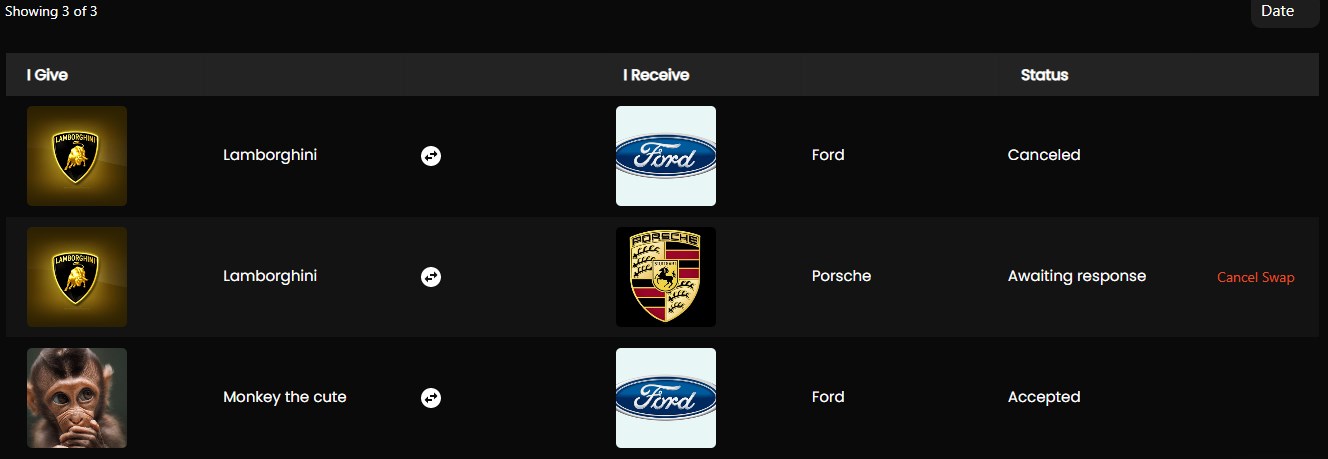Swaps
The swap feature allows exchanging the NFTs available on the same blockchain. This feature enables users to get NFTs in exchange for their own NFTs.
The swap feature is available only to Web3 users. The user (offeror) can select only one NFT to swap with another NFT and can only view the NFTs on the same blockchain. The offeror cannot exchange the NFTs available on the different blockchains.
Note
The NFTs can be swapped only if the NFTs are minted on a decentralized blockchain. If the NFTs are not minted on a decentralized blockchain, the message Swapping cannot be performed for this token as it is not yet minted on a decentralized blockchain is displayed.
Initiate a Swap
The NFT user (offeror) must follow the below steps to initiate a swap on the Market page of the application.
- Click Market from the menu.
- Click Swap from the available NFTs for which the user wants to swap an NFT.
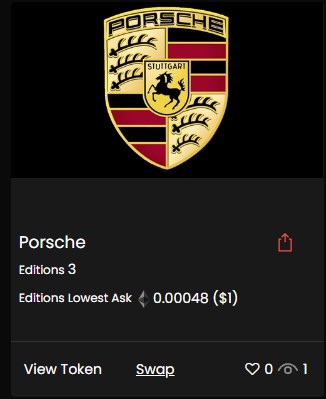
- Select an NFT from the available NFTs for which the user wishes to exchange the NFT.
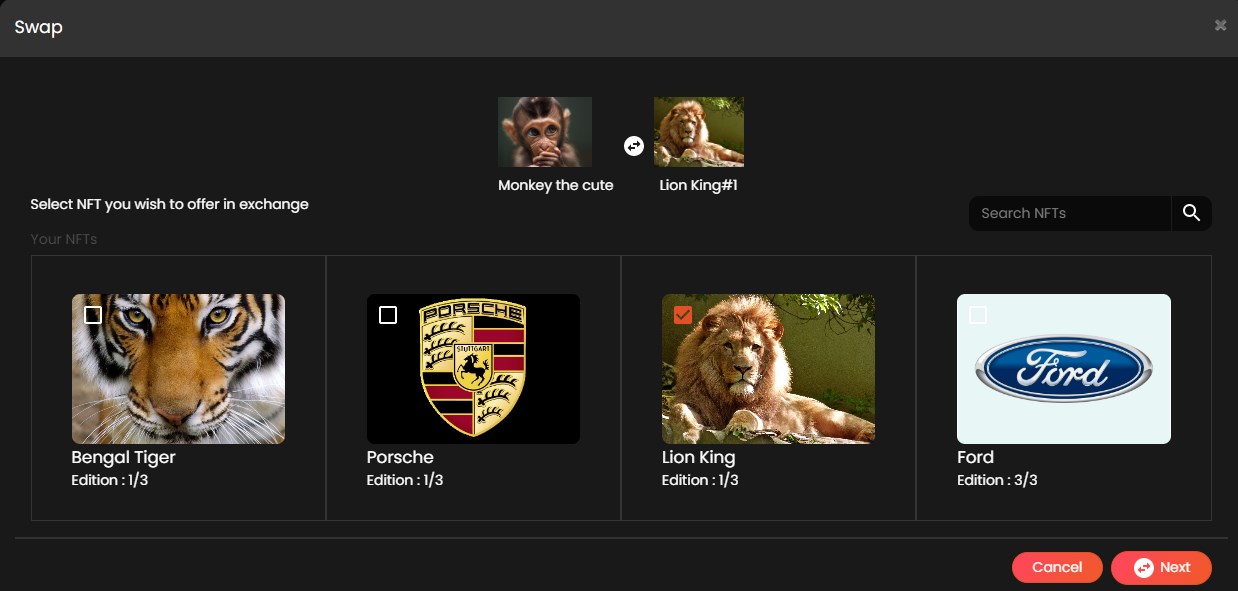
- Click Next and click Submit to confirm the swap of NFTs.
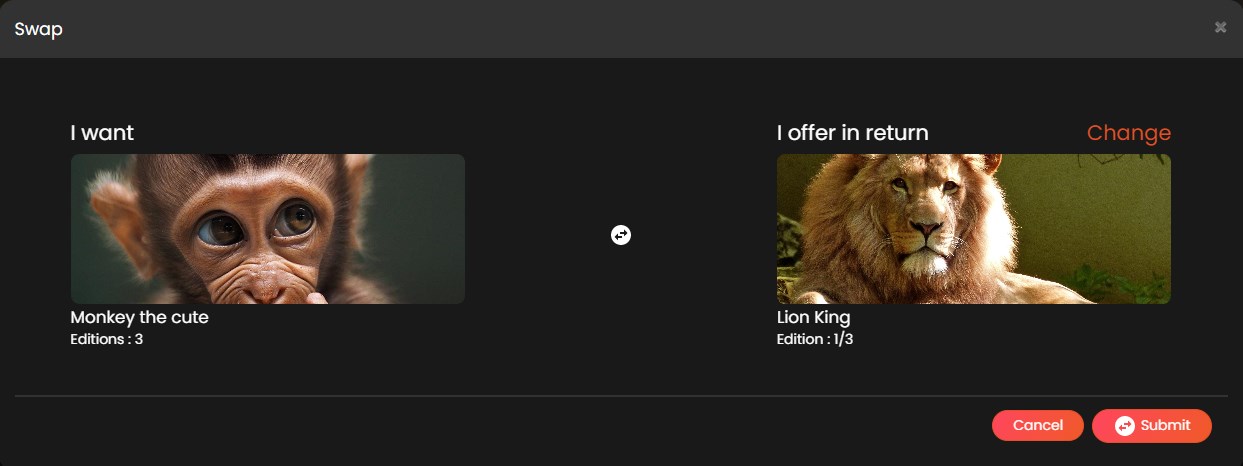
- A MetaMask Notification pop up is displayed and click Sign to verify the user’s contract details.
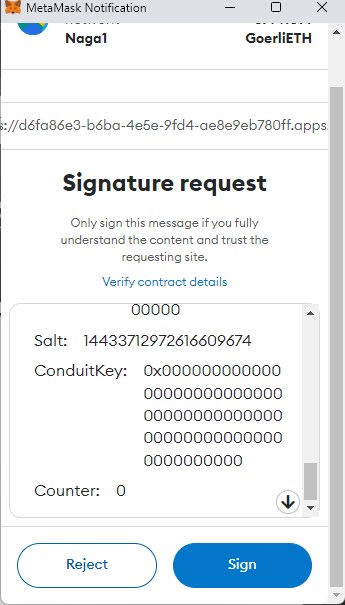
- The user can view the success message once the swap is initiated. The user can view the NFT on the My NFTs page of the application.

Accept a Swap
The NFT user (offeree) must follow the below steps to accept a swap request on the Swaps page.
- Click Swaps from the menu.
- Click Accept Swap from the available swaps for which the user wants to swap an NFT.
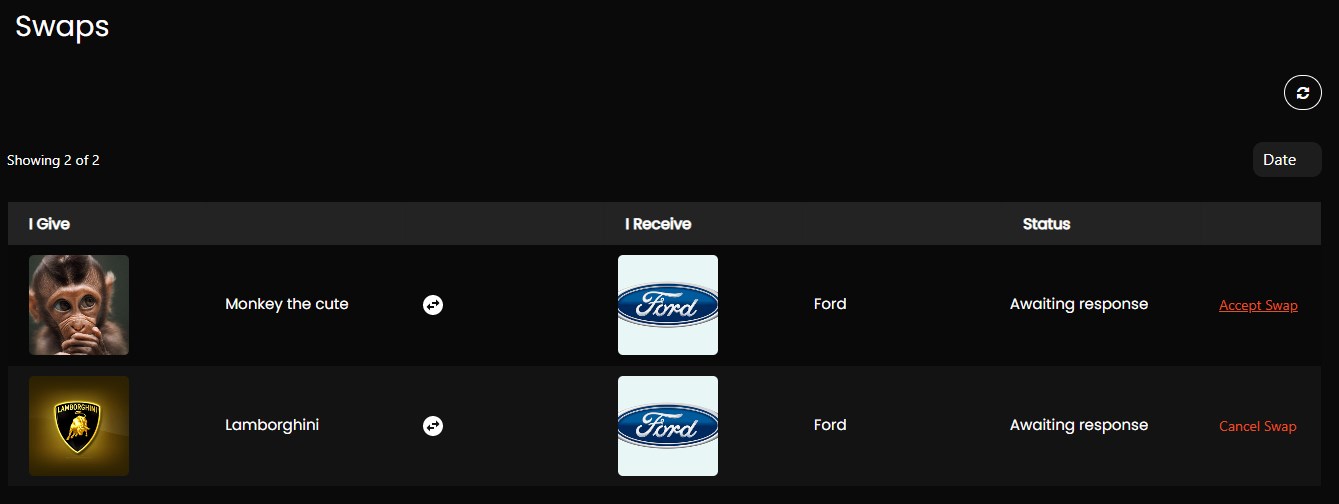
- Click Yes to accept the swap.

- Click any wallet to connect to one of the available wallets.
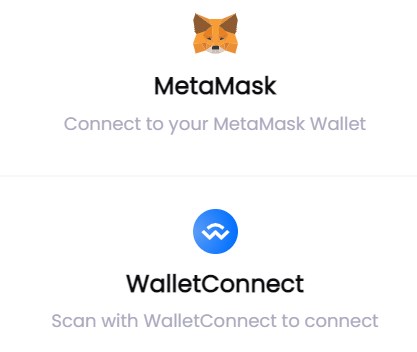
- A MetaMask Notification pop-up is displayed and click Confirm to pay the gas fee for the transaction.

- The user can view the success message once the swap is accepted. The user can view the NFT on the My NFTs page of the application.
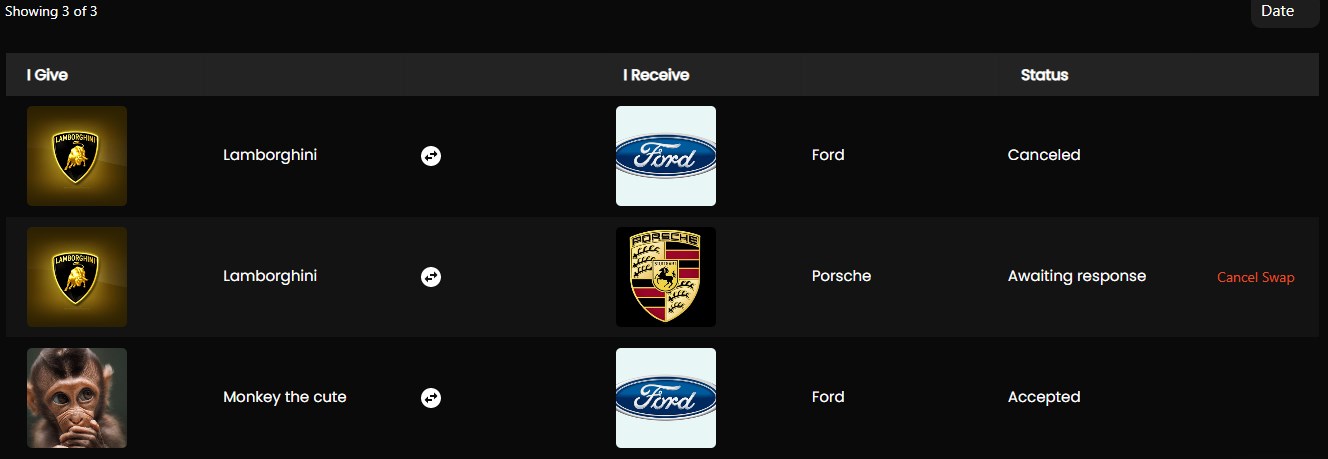
Cancel a Swap
The NFT user (offeror) must follow the below steps to cancel a swap request on the Swaps page of the application.
- Click Swaps from the menu.
- Click Cancel Swap from the available swaps for which the user wants to cancel the swap.
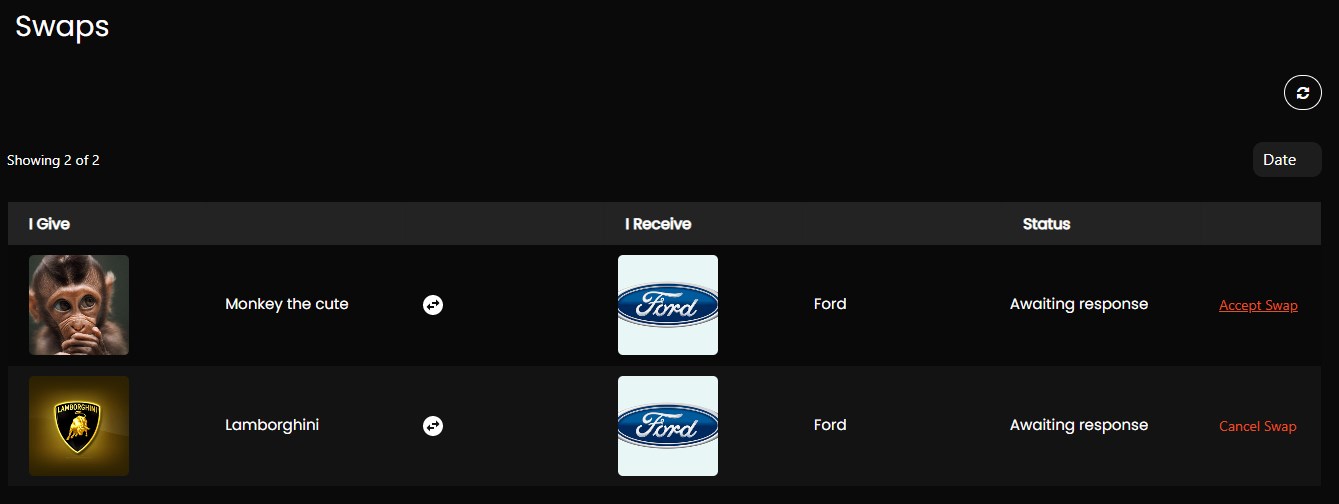
- Click Yes to cancel the swap.

- A MetaMask Notification pop-up is displayed and click Confirm to pay the gas fee for the transaction.

- The user can view the status as cancelled on the Swaps page of the application.