About minting NFTs
Minting is a process to create, purchase, or sell a digital asset of a unique work of art, into a crypto collection on a closed/open marketplace. These digital assets are safely stored in blockchain databases and cannot be edited, modified, or deleted. For more information about NFTs, click here
Mint NFTs
The drop admin must follow the below steps to mint NFTs:
NOTE
- The user role must be a drop admin to access the Mint Collectible form of the application.
- The fields which are available in the Mint Collectible form are managed through a Mint Collectible (For Drop Admin) form from the design console. The admin can drag and drop new fields or edit/remove the existing fields from this form based on the information required for an NFT. For more information, refer to the Mint Collectible (For Drop Admin) Form.
- The NFT user must ensure to complete KYC to mint NFT. For more information, refer to Money Wallet.
- The admin must select the Enable Crypto Payments checkbox from Payments and Fees section of the design console if the NFT user wants to purchase an NFT with crypto currency. The NFT user must link the crypto wallet to the money wallet.
- Fields with an asterisk (*) symbol are a mandatory field.
- Click My NFTs from the menu.
-
Click Mint Collectible on the My NFTs page. The drop admin must provide the below information to mint NFTs.
- Asset
- NFT Name*: Provide a suitable NFT name.
-
NFT Asset*: Upload the NFT asset by the following methods:
- Drop files to attach
- Use camera
- Browse
NOTE
The maximum size allowed to upload a file is 90 MB
- Description: If required, provide a brief description of the asset.
- Tags: If required, provide text in the Tags text box to manage the visibility of drops based on information provided in the tags. Tags are used to increase engagement, or conversions (example: “Hide”) . Tags are also used to dynamically show or hide the NFTs.
Note
The text provided for the tags must be unique.
-
Available for purchase through*: Select the following options from this field:
- Future Drop: Select this option to sell the NFTs with the drops. The NFT is not available for purchase immediately, but once the drop admin creates a drop for the applicable NFT from Create Drop form, it is available for purchase.
- Direct: Selects this option to list the NFTs for sale immediately in the marketplace.
-
Open Editions: Allows the user to sell an NFT without any edition limit.
NOTE
This field is available only when the user selects Future Drop from the Available for purchase through field.
- Editions*: Provide the number of editions for sale of an NFT. Example: 10.
Note
The Editions text box is not available, if the user selects the Open Edition check box field.
-
Categories*: Select one or more categories based on the requirement. By default, the following categories are available in this field:
- Art
- Trading Cards
- Collectibles
- Photography
- Virtual World
- Audio
- Miscellaneous
- Artist Details: If required, provide additional details about the artist/artists who contributed their effort for the creation of the asset.
-
Unlockable Content: It adds value to the NFT. Once the user adds a file to the unlockable content it is linked to the NFT. The user receives the unlockable content only after the purchase of the NFT. They cannot be edited or replaced once the NFT is minted. The drop admin can upload the unlockable content by the following methods:
- Drop files to attach
- Browse
NOTE
The maximum size allowed to upload a file is 1 GB.
-
Financial Labels: Provide a label which makes easier to list out the NFTs applicable to a given label. For example, the user can export the transaction of an NFT and filter the label to identify the information applicable to that label provided to an NFT.
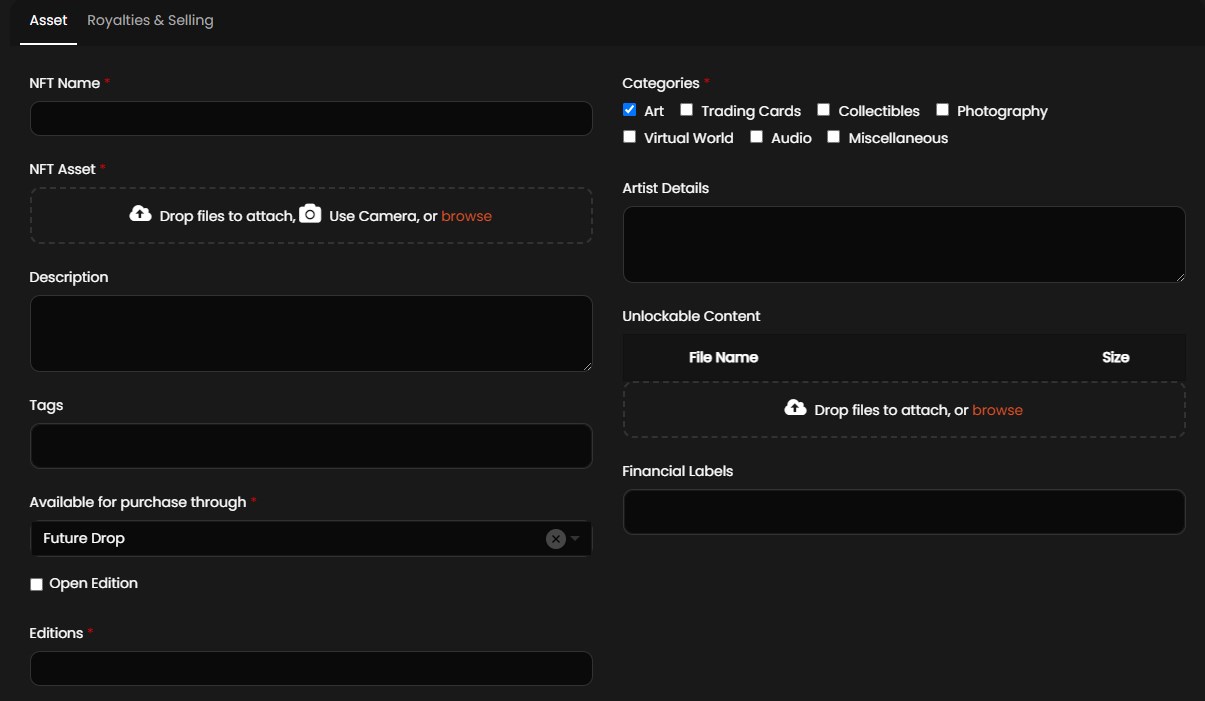
-
Royalties and Selling
- Decentralized Collection: Allows the drop admin to mint an NFT in the open marketplace. If the drop admin wants to mint NFTs for global collections, the drop admin must select the applicable contract address from the dropdown list. If the drop admin wants to mint NFTs for end user collections, the drop admin must select the applicable blockchain from the dropdown list. The admin creates a contract address/blockchain in the Decentralized Collections of the design console. For more information, refer to Decentralized Collections. If the drop admin selects Direct from the Available for purchase through and selects any contract address/blockchain from the Decentralized Collection dropdown list, the List for selling (All Editions will be listed for selling) field is displayed. If the drop admin selects Yes, the user must provide the Sale Price of the NFT and the NFT is available on the Market page of the application. If the drop admin selects No, the NFT is available in the My NFTs page. The user can navigate to My NFTs > Manage Editions > Actions > Sell Token to sell an NFT.
NOTE
The user can view the NFT in the open marketplace only after the first purchase of the NFT in the Xooa platform.
-
Royalties & Selling*: A royalty is a legally binding payment made to an individual/organization who were responsible for the creation of the asset. The following options are available in this field:
- Royalty Free: Select this option if no royalty is required for an NFT.
-
Subject to Royalties: Select this option if royalty is required for an NFT. The following fields are available within this field:
- Enable Crypto Payment: Select the Enable Crypto Payment check box if the drop admin provides a payment to purchase an NFT with crypto currency. If the drop admin does not select the Enable Crypto Payment check box, the user can purchase an NFT with fiat currency.
NOTE
Ensure the admin enables the Enable Crypto Payments option in Payment and Fees section of the design console.
- Wallet (wallet address): Provide a valid wallet address in this field. The wallet address is available on the Profile page of the application.
- Initial sale percent/Secondary sale percent: These fields are dependent on the Available for purchase through and Decentralized Collection fields. The drop admin must follow the below table to provide the initial and secondary sale precent.
- Asset
| Available for purchase through | With Decentralized Collection | Without Decentralized Collection |
|---|---|---|
| Future Drop Name | Royalties are not available. Note: The drop admin can provide the initial sale percent during the creation of drop. Note: The admin can create the secondary sale percent from the decentralized collection of the design console. | The drop admin can provide only secondary sale percent. Note: The drop admin can provide the initial sale percent during the creation of drop. |
| Direct | The drop admin can provide only initial sale percent. Note: The admin can create the secondary sale percent from the decentralized collection of the design console. | The drop admin can provide both initial and secondary sale percent. |
NOTE
The value of the secondary sale percent cannot be greater than 4%.
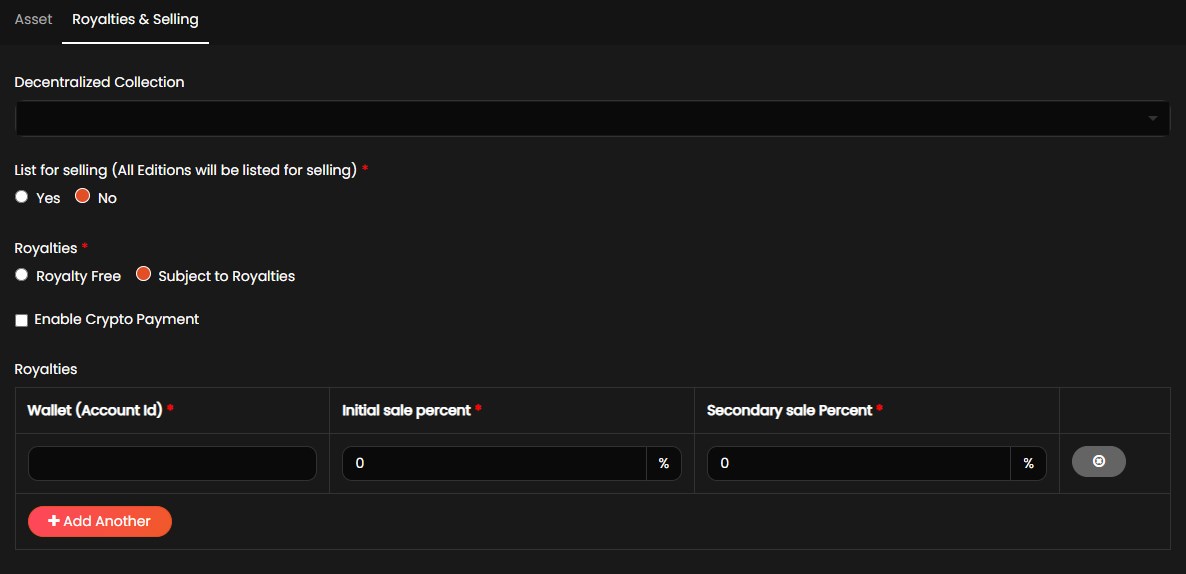
- Click Mint to save an NFT. The minted token will be displayed on the My NFTs page of the application.