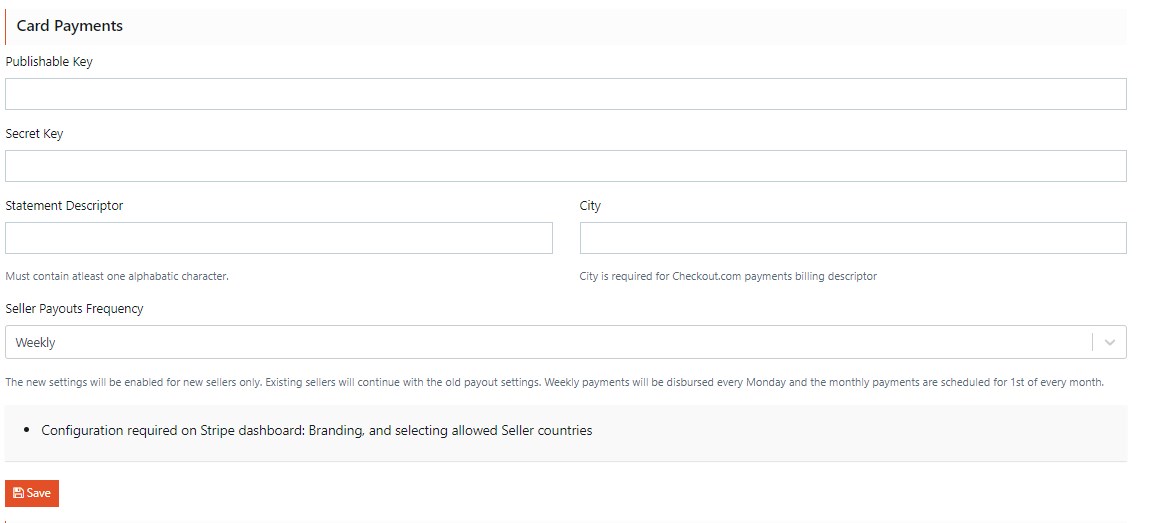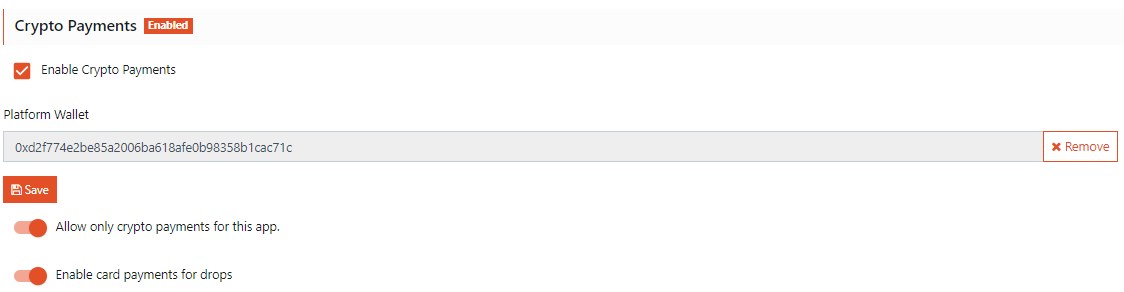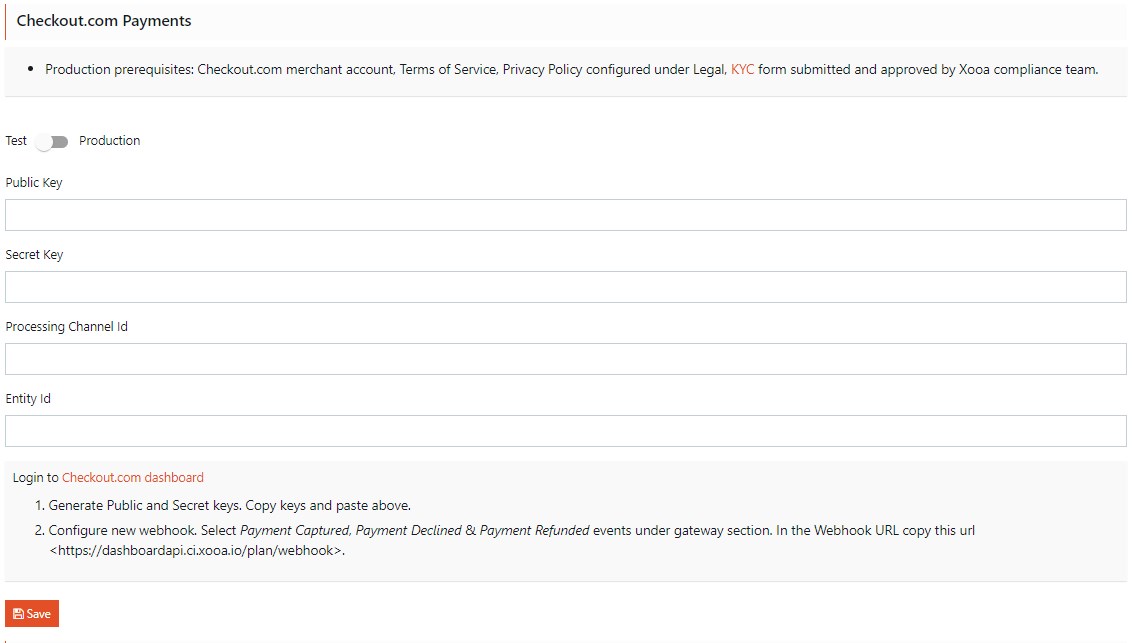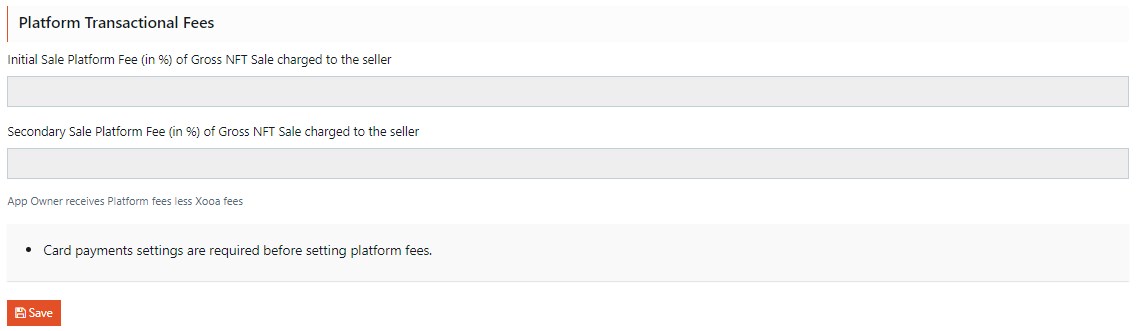Primary Sales Recipient
The admin must configure card payments before setting the primary sale recipient.
The admin must select a recipient who can receive the revenue generated from the primary sale of the NFT. The admin can select one of the following recipients from the Credit Primary Sales revenue to dropdown list.
- Platform Account
- Token Owner
Click Save to save the settings to the Payment and Fees card.