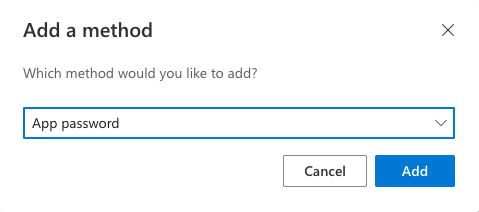SMTP Configuration
To configure SMTP settings for your application, go to Design Console -> Publish -> ‘Custom Domain And Email’ section and enter the following details:
-
SMTP Host: smtp.office365.com
-
SMTP Port: 587
-
TLS: Unchecked
-
SMTP Username: (your Office365 username)
-
SMTP Password: (your Office365 password or app password in case MFA is enabled)
Note
Following steps must be performed by an Administrator of Microsoft 365 account that the user belongs to.
Step 1: Login to Microsoft 365 console - https://www.office.com. Go to the Admin center to enable or disable SMTP AUTH on specific mailboxes.
Step 2: Open the Microsoft 365 admin center and go to Users -> Active users
Step 3: Select the user, and in the flyout that appears, click Mail
Step 4: In the Email App section, click Manage Email apps
Step 5: Verify the Authenticated SMTP setting: unchecked = disabled, checked = enabled
Step 6: Click Save
Step 7: The authenticated SMTP must be checked
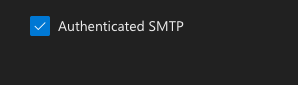
If MFA is enabled, then customer must create app password to use SMTP.