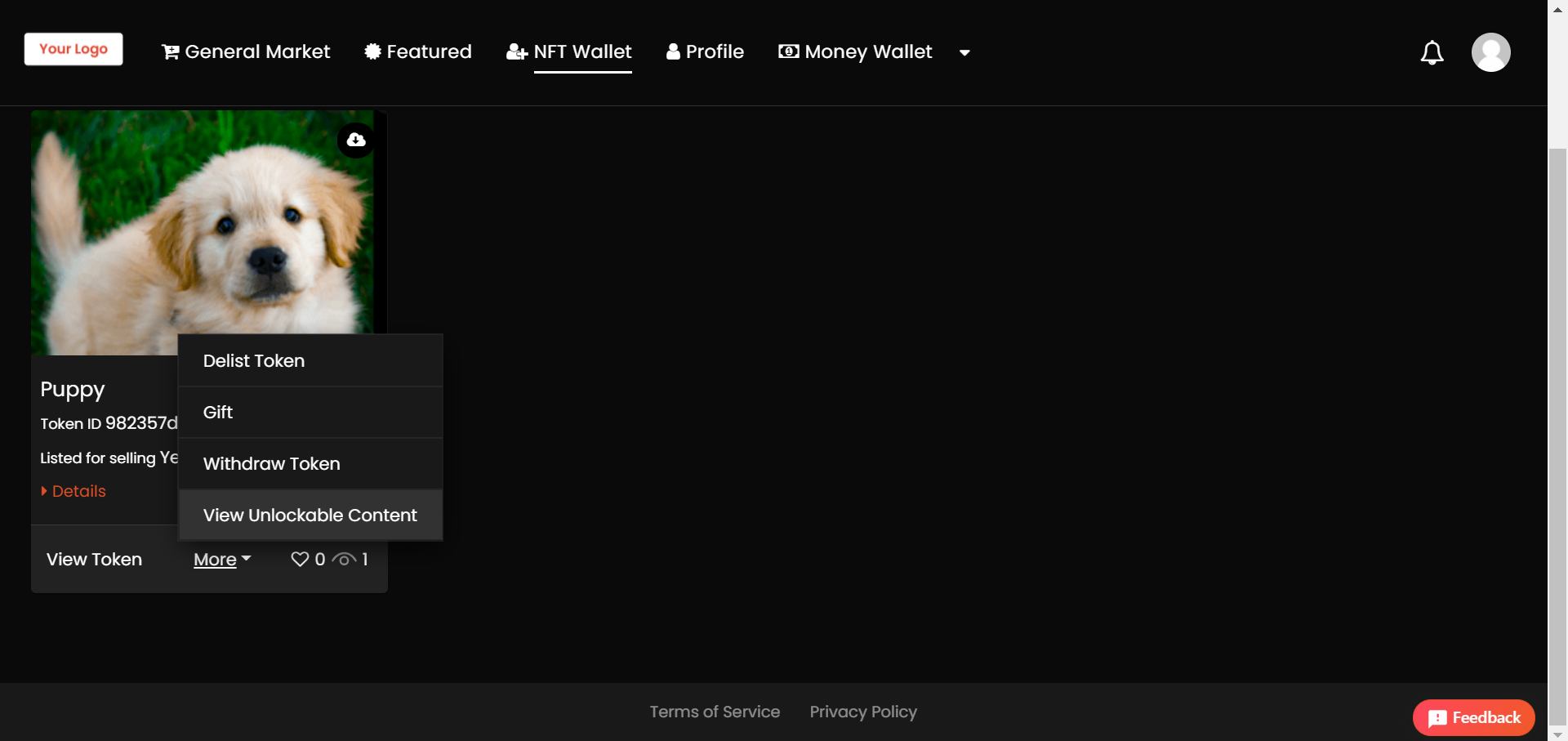The app admin can implement unlockable content for collectibles.
Steps to add unlockable content for minting collectible:
- Go to Forms -> Mint Rights -> Copy Unlockable Content.
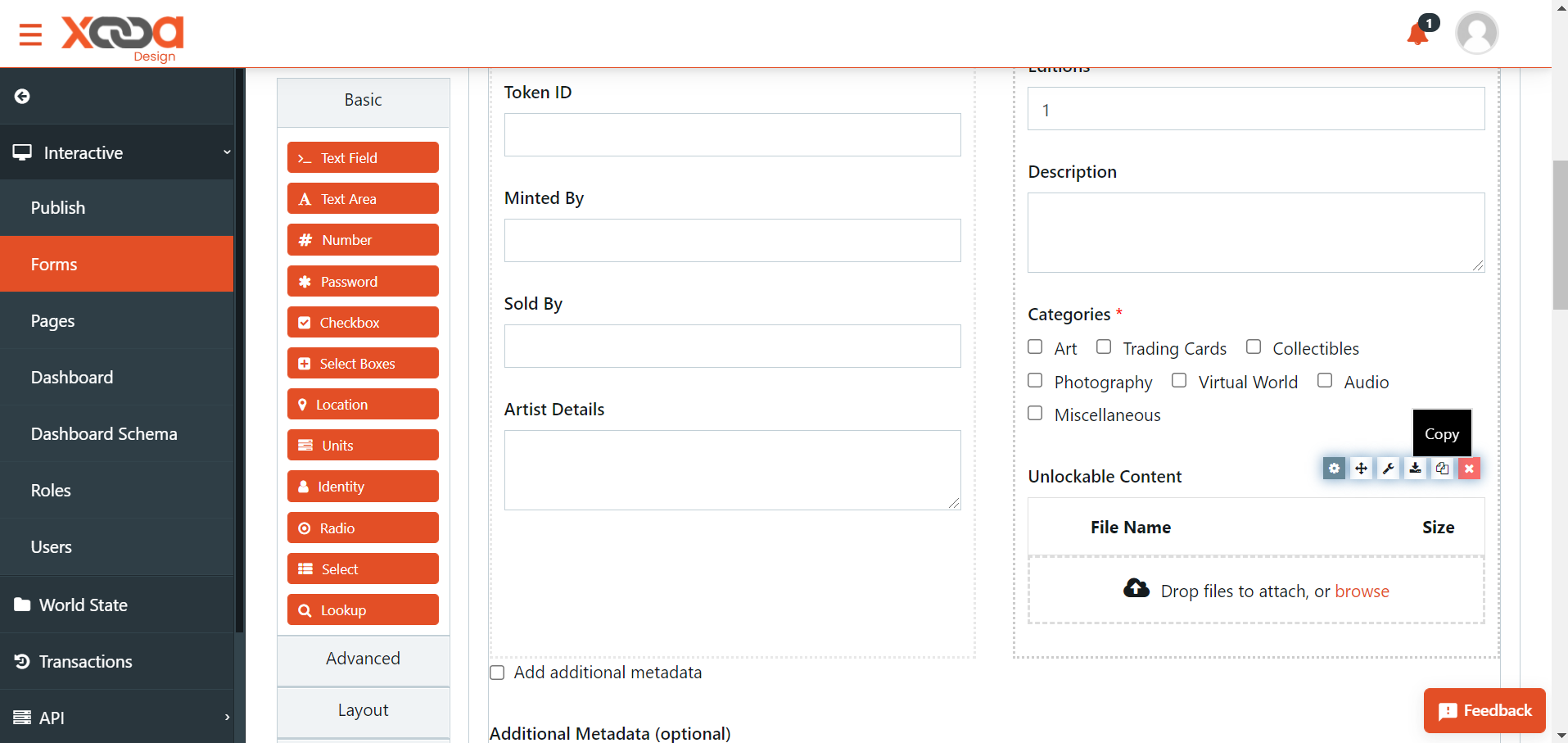
- Go to Forms -> Mint collectible form -> drag and drop “File” component present under Data -> click Save.
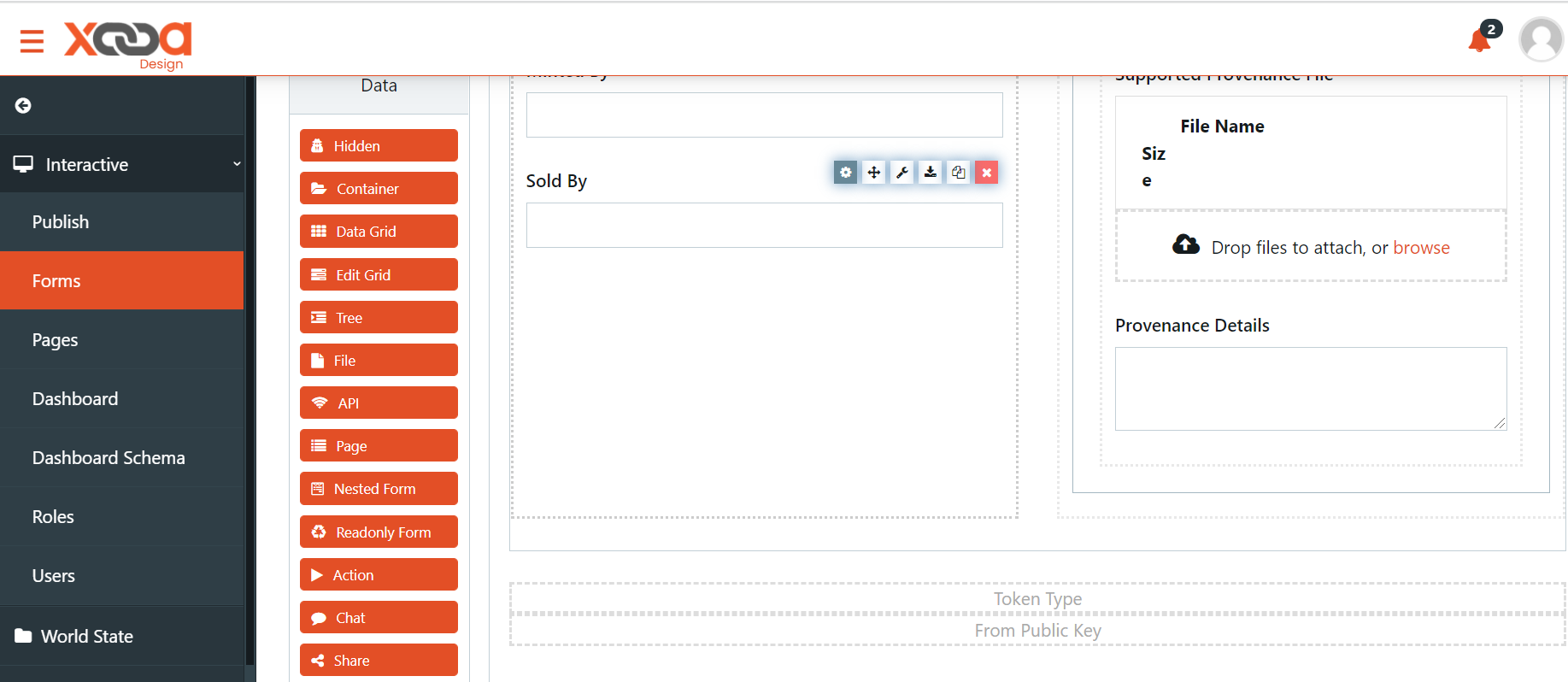
Note
For Platform Minted Marketplace users, the form will be Mint Collectible (for Drop Admin)
-
Provide a suitable name in the label such as ‘Unlockable Content’.
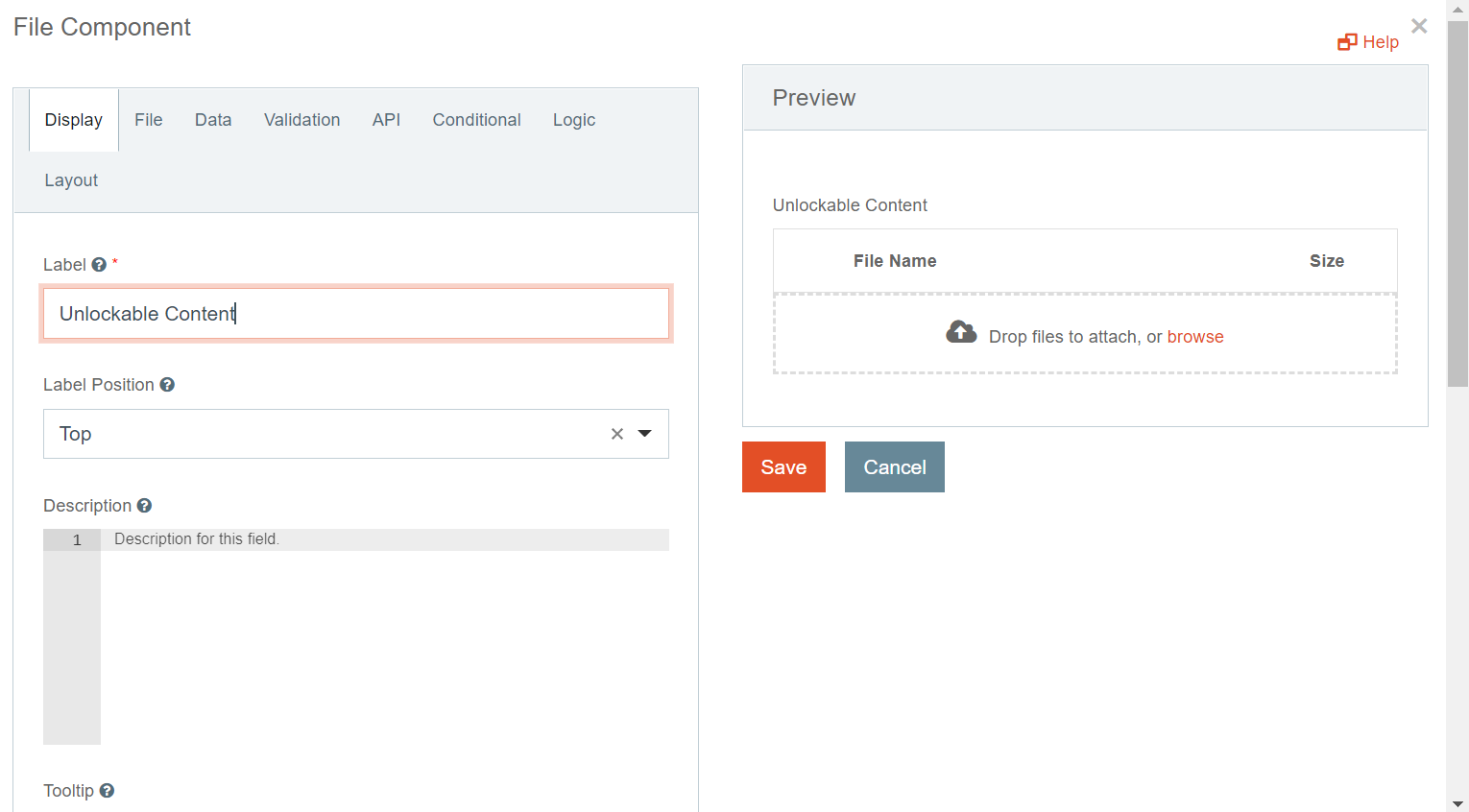
-
Go to the API tab -> Add “properties.” as suffix in the property name field. Ex: properties.unlockablecontent -> click Save.
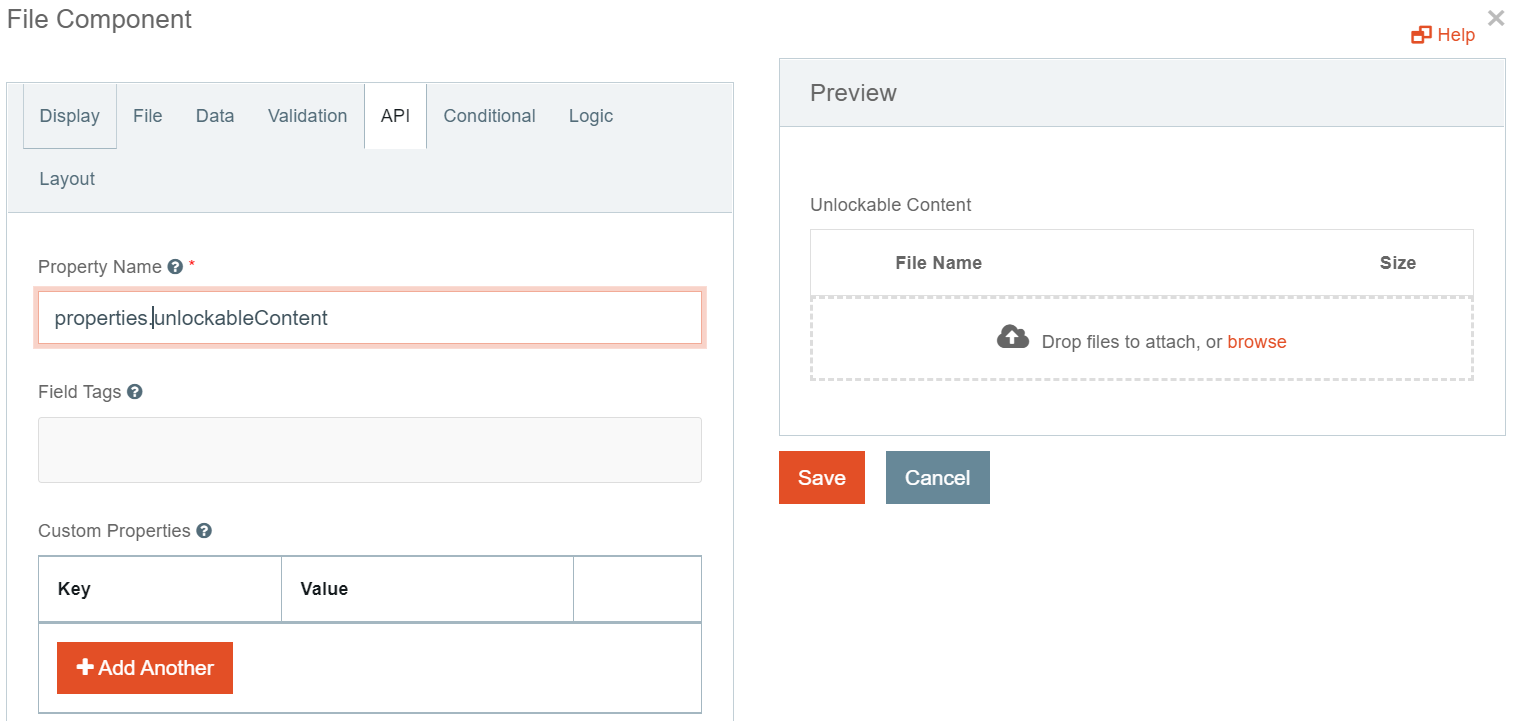
-
Go to the Data tab -> check Multiple Values only if you want to enable multi-asset for unlockable content -> click Save.

- Copy the file component added in the first step.
-
Go to Forms -> Add a new form and name it as -> View Unlockable Content.
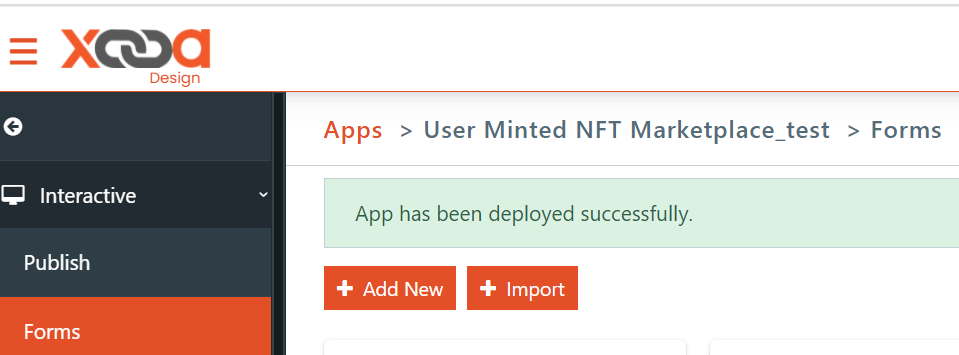
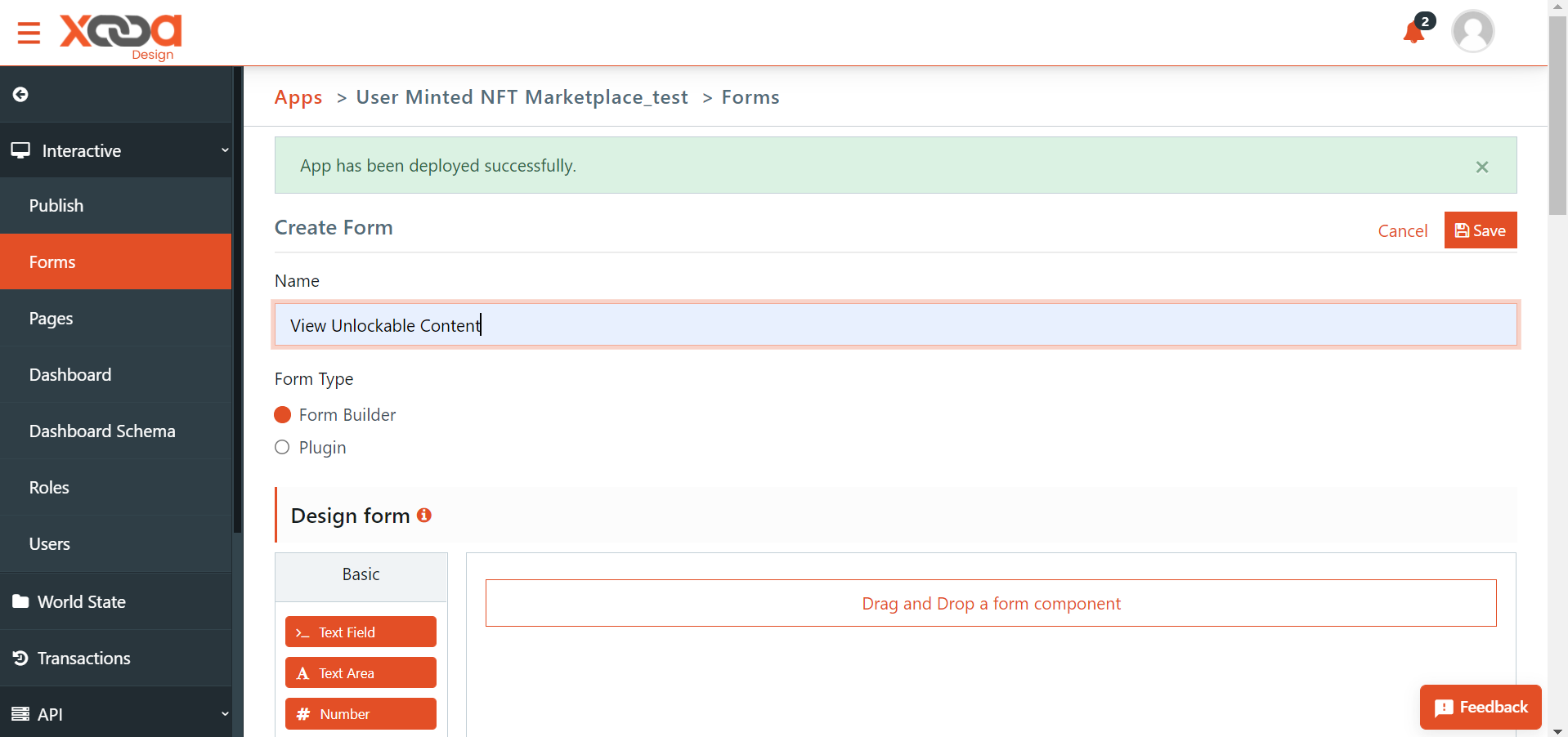
-
Drag and drop any dummy component -> hover to that field and click on the paste below option.
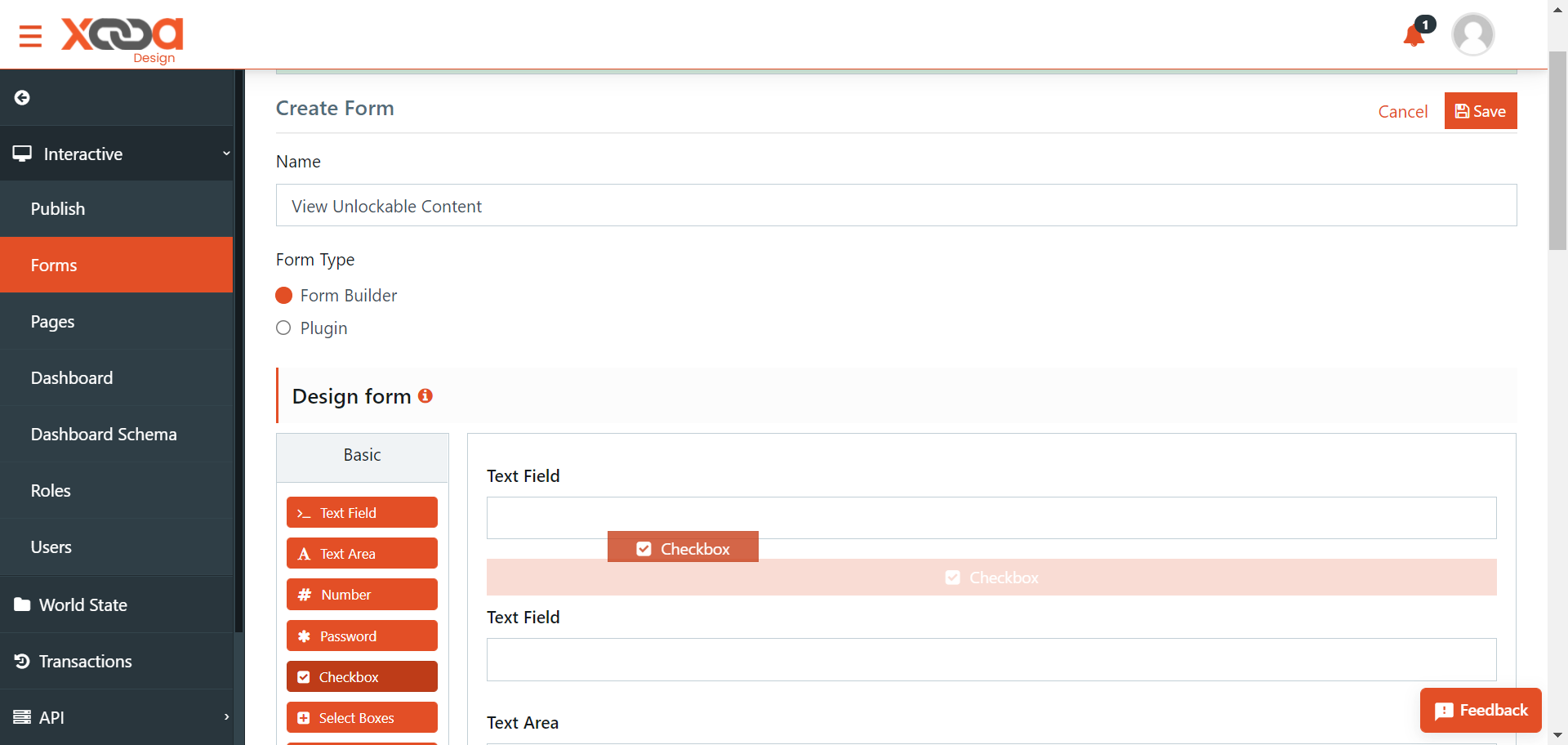
- Check whether the same unlockable value is added.
-
If added, then go to Settings -> Display -> check ‘Disabled’-> click Save.
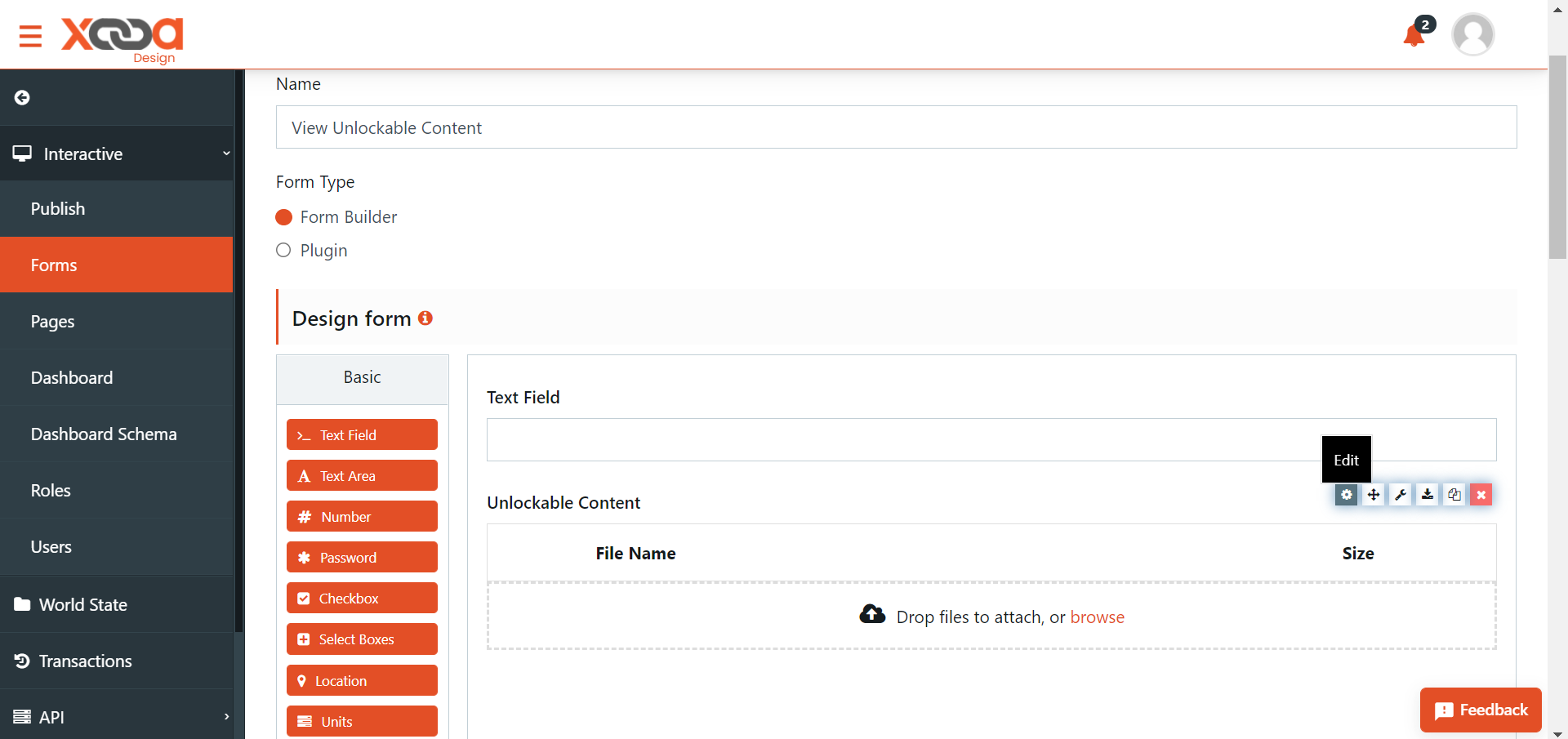
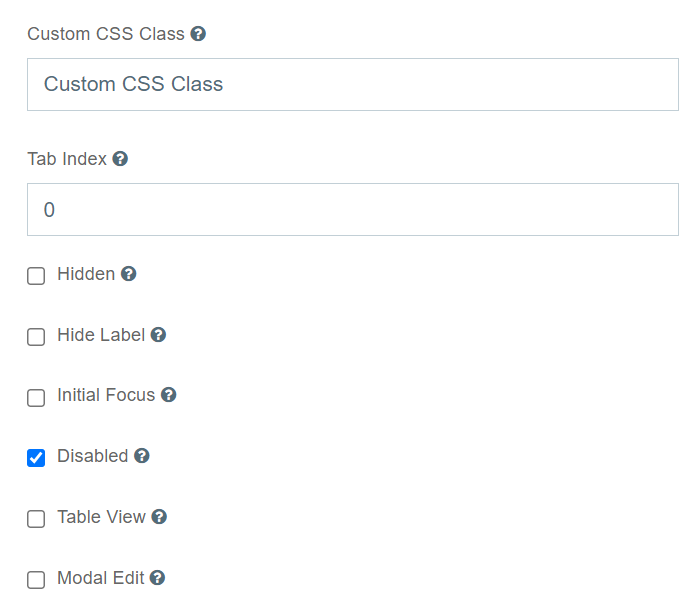
- Delete the dummy component that was added in step no.8 above and click Save.
- Go to Pages -> open My Tokens -> drag and drop the operation “View Unlockable Content” in the context operations field -> click Save.
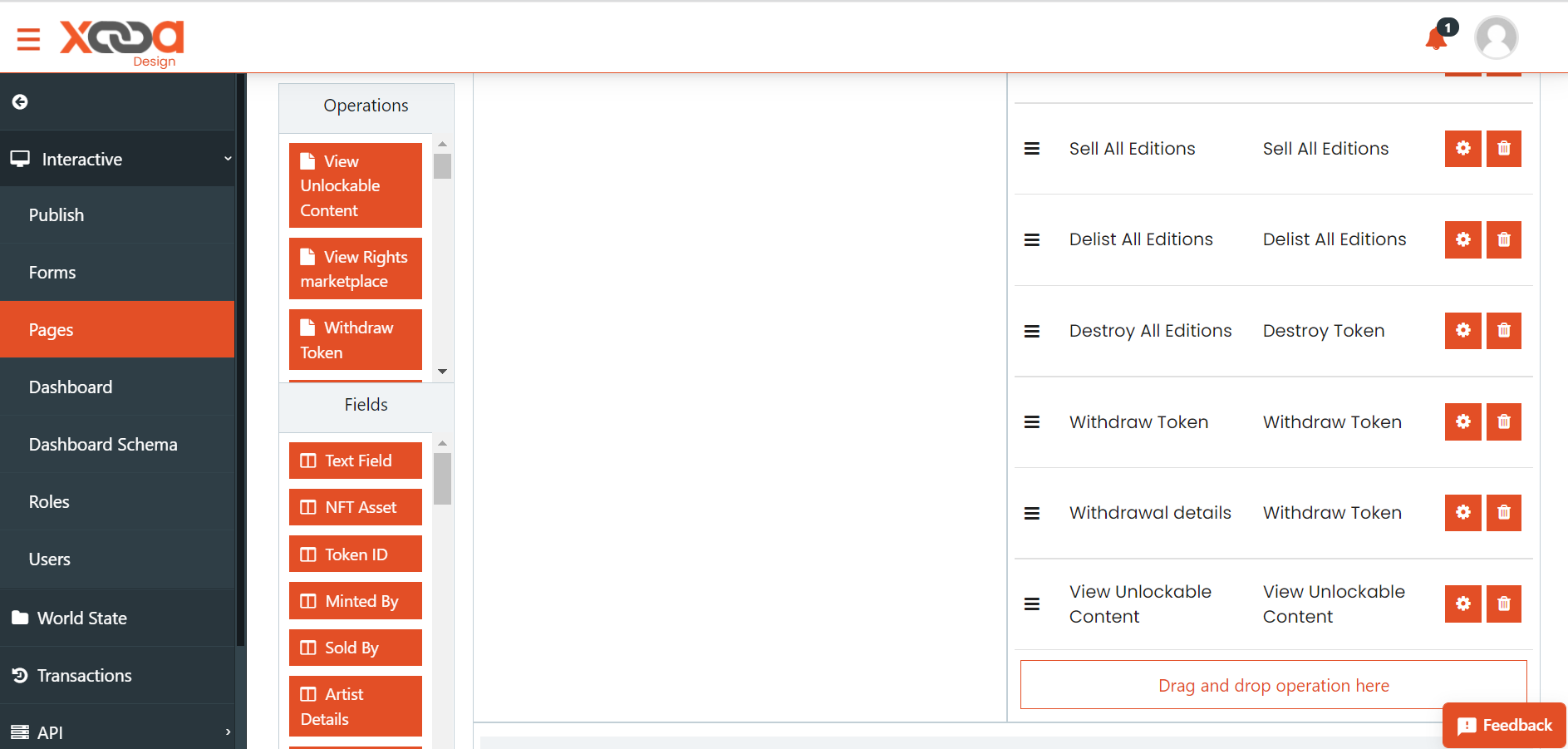
Note
For NTF Users, open My NFTs instead of My Tokens and follow the steps as given above.
- Go to Roles -> NFT User -> Edit -> My Tokens -> enable View Unlockable Content -> click Save.
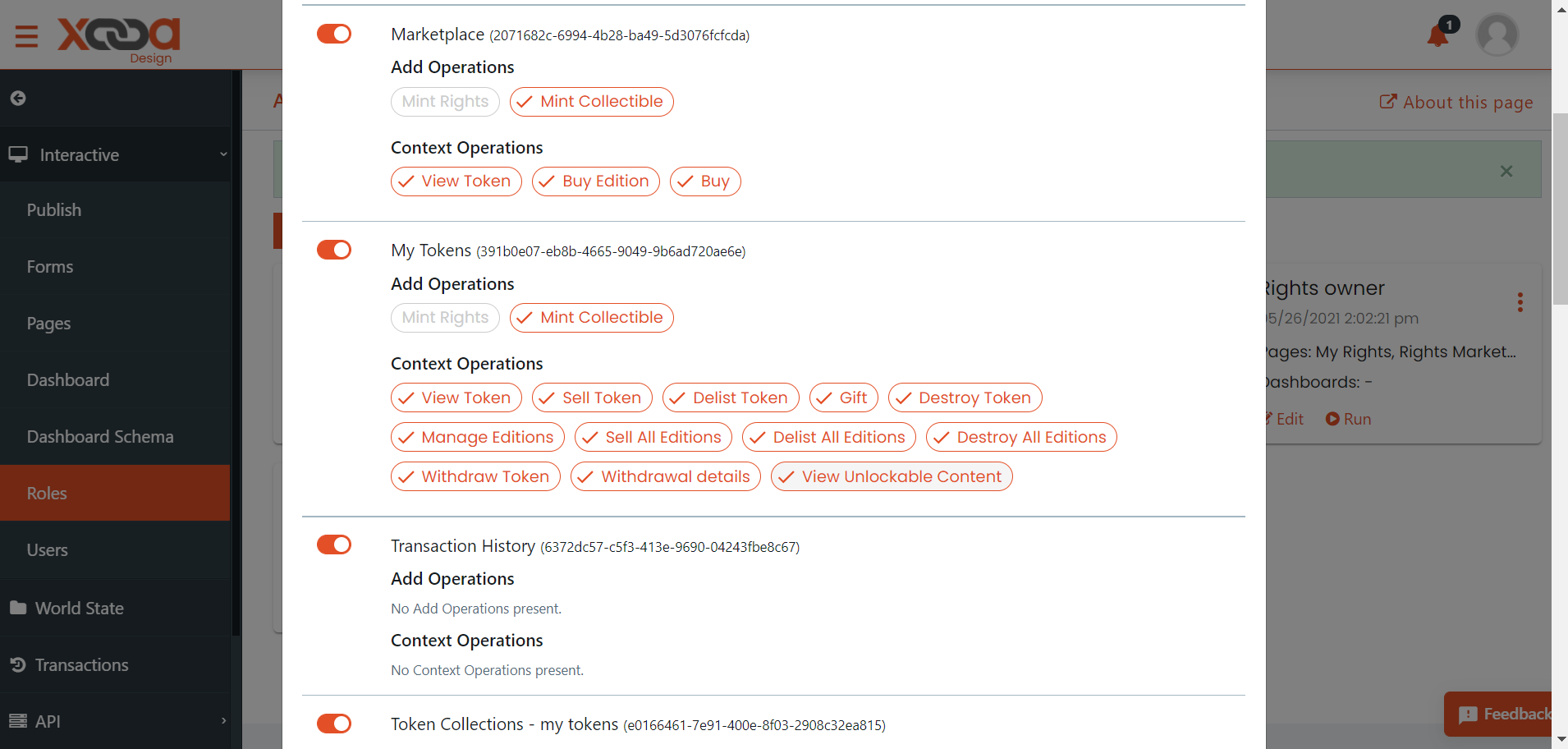
To test the above steps:
- Sign in and mint a collectible -> select Unlockable Content.
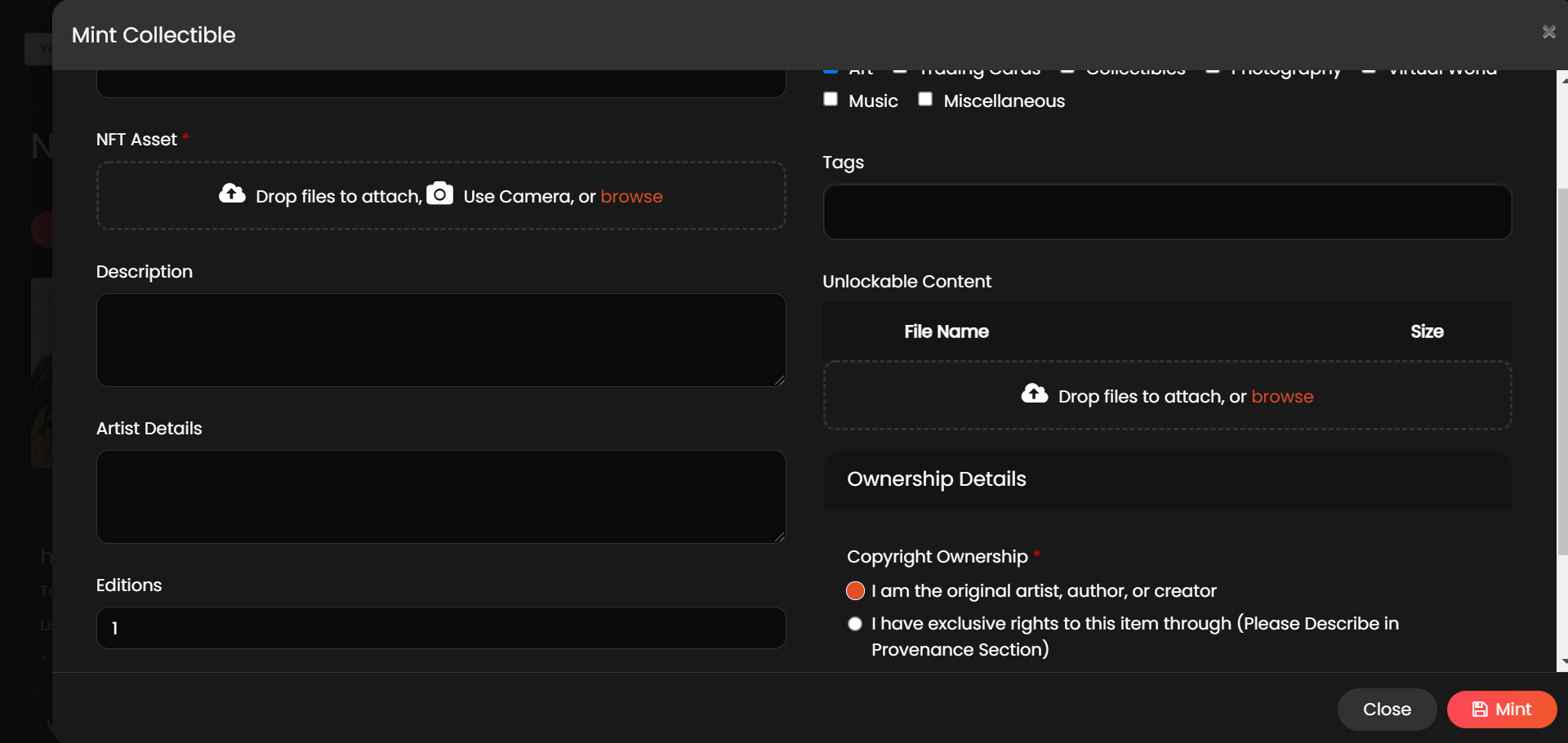
- Sign in as an NFT User -> go to NFT Wallet -> click More on the token for which the unlockable content was selected -> click View Unlockable Content -> click on the image name to view the unlockable content added to the token.