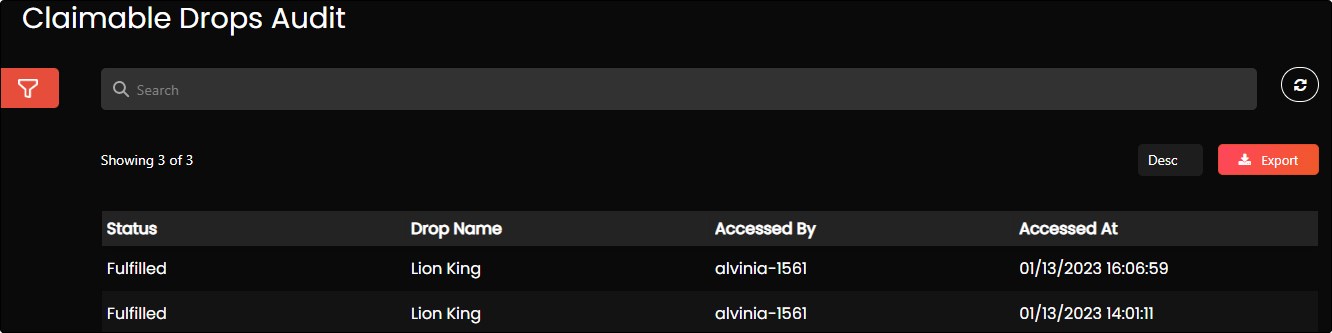Create a Claimable Drop
Prerequisites
- The user role must be a drop admin to access the Create Drop form of the application.
- The admin must configure the event-actions for Generation of claim URL and Generation of expired claim URL in the design console. For more information, refer to Event-Actions.
- The drop admin must mint an NFT with a Future Drop. For more information, refer to Mint Collectible.
The drop admin must follow the below steps to create a claimable drop on the My Drops page.
- The fields can be managed through a Create Drop form from the design console. The admin can drag and drop additional fields or edit/remove existing fields from this form based on the information required for an NFT. For more information, refer to the Create Drop form.
- Fields with an asterisk (*) symbol are a mandatory field.
- Click My Drops from the menu.
- Click Create Drop from the My Drops page.
- Click the Claimable option available in the Create Drop form. The drop admin must provide the following drop details:
- Drop Name*: The drop admin can provide a suitable drop name. It is recommended to use drop name same as NFT name.
- Drop Description: If required, the drop admin can provide a suitable description for the drop.
- Drop Image*: The drop admin can upload the drop cover image by the following methods:
- Drop files to attach
- Use camera
- Browse
The maximum file size allowed to upload an image file is 1 GB.
- Tags: If required, the drop admin can provide text in the Tags field to manage the visibility of drops based on information provided in the tags. Tags are used in drops (example: ‘special’, ‘low inventory’, ‘1-of-1’) to increase engagement, or conversions. Tags are also used to dynamically show or hide drops.
Note
The text in the tags must be unique.
- Labels: If required, the drop admin can provide text in the Labels field to display information about the drop, such as: ‘Flash Sale’, ‘Limited Edition Sale’ etc. The drop admin can edit or add labels to a live or scheduled drop to enhance sales.
Note
The drop admin can provide a maximum of three labels for a drop.
- Allowlists: If the drop admin wants to provide access to claim NFTs to specific users, select the list from the Allowlist dropdown list. For more information on how to create a list, refer to Create a List.
Note
If the drop is accessible to all users, the Allowlist field must be empty.
- Drop Type*: The drop admin must select one of the following drop types from the dropdown list.
- Specific NFT: Select this drop type if the drop admin wants to create a drop to a specific NFT.
- Mystery Box: A mystery box drop contains multiple NFTs. The drop admin creates a mystery box which is a single drop with two or more NFTs, to which the drop participants are randomly allocated one NFT from the mystery box upon participation in the mystery box drop.
- Packs: A pack is a type of drop where the user gets more than one NFT. In packs, multiple NFTs are grouped together and sold as a group at once. The packs feature increases the user’s chance in receiving either a variety of NFTs or more editions of the same NFT.
- Select NFTs*: The information added to this field is dependent on the drop type.
- If the drop admin selects the drop type as Specific NFT, the drop admin must select one NFT having single or multiple editions available from this field.
-
If the drop admin selects the drop type as Mystery Box, the drop admin must select two or more NFTs available from this field. Click Probabilities for Mystery Box to view the NFT and its probability details in the form of table.
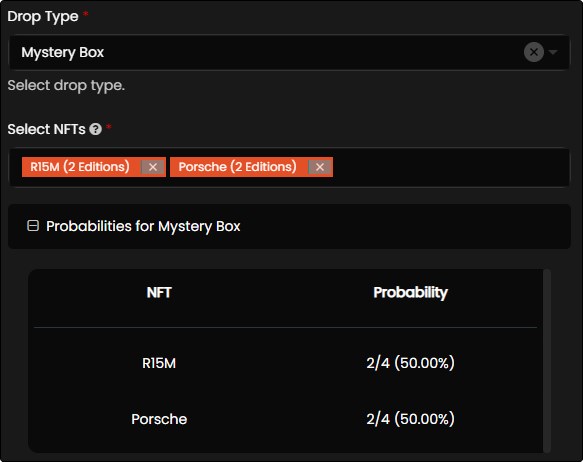
- If the drop admin selects the drop type as Packs, the drop admin must select two or more NFTs available from this field. These NFTs are randomly allocated within the packs and contain single or multiple editions of each selected NFTs. The following fields are displayed when the drop admin selects Packs as drop type.
- Number of NFTs in a pack: The drop admin must provide a value in this field. The number of NFTs in a pack cannot be less than 2. For example: If the drop admin has selected two collectibles with five editions each, then there are 10 editions in total. The drop admin must now enter a number that is divisible by two. If the number is not divisible by the number of editions, then an error message is thrown.
- Number of Packs Created: This field is automatically filled once the drop admin provides a value in the Number of NFTs in a pack.
Click Probabilities for Packs to view the NFT and its probability details in the form of a table. The probability percentage of NFTs allotted to each pack is automatically calculated.
Example of Packs: NFT A 100
NFT B 50
NFT C 10
160 Total Editions available for the packSelect Collectibles NFT A NFT B NFT C
Number of NFTs in a Pack = 8 - Total editions in Select Collectible should be divisible by this value
Number of packs created to be purchased by end users (Calculated value = Total Editions / Number of NFTs in a Pack) - 20
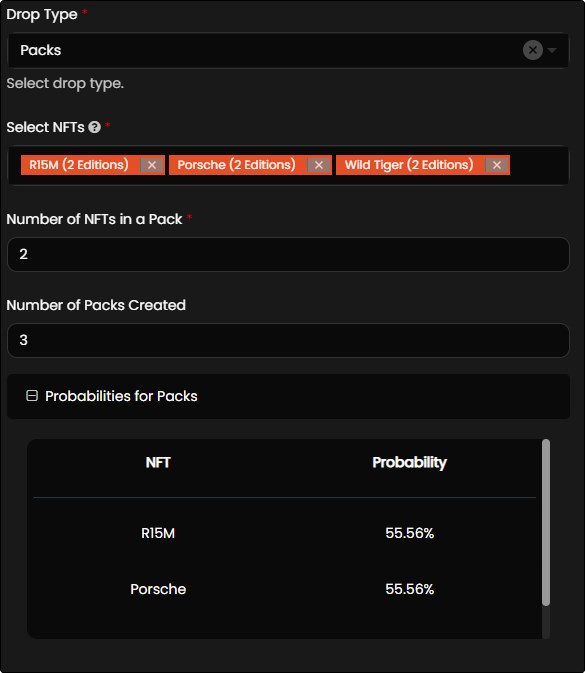
-
Token Id (Serial Number) allocation strategy: This field allows the drop admin to provide an allocation strategy for the purchase of NFT in the following ways:
- Random: Based on the number of editions minted for each NFT, the application randomly picks an edition of the NFT and the same can be purchased by user.
- Sequential: The application allows the user to buy NFTs in a sequential order.
Note
This field is displayed only when the user selects Drops in Drop Type.
-
Save As Draft: Select the Save As Draft check box if the user wants to save the information to the Create Drop form and publish the drop in the future.
Note
If the user wants to publish the saved draft, the user must click Publish available from the My Drops page.
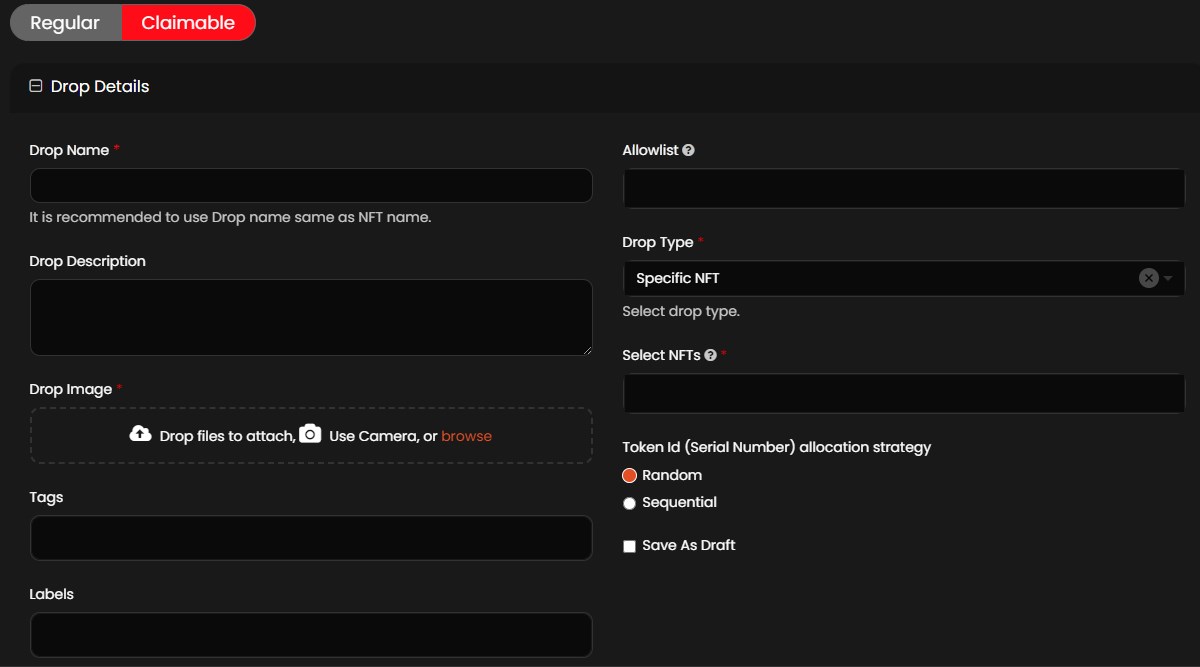
- Click Create to create a claimable drop.
Generate a Claim URL
The drop admin must follow the below steps to generate a claim URL:
- Navigate to API > Identities in the design console.
- Click Add New to enroll an API identity.
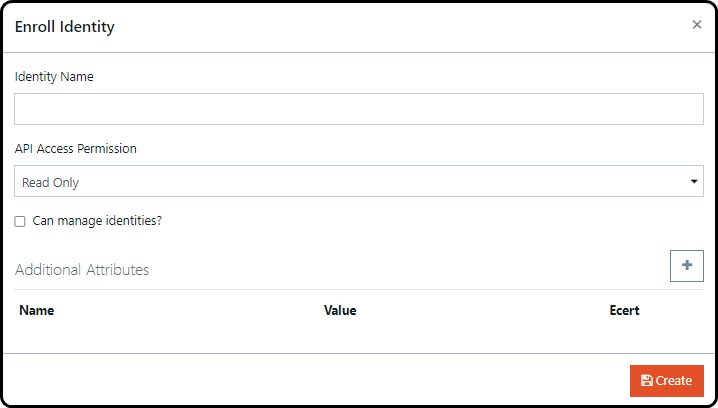
- Enter an Identity Name.
- Select Read + Write from the API Access Permission dropdown list.
- Click Create to generate API token.
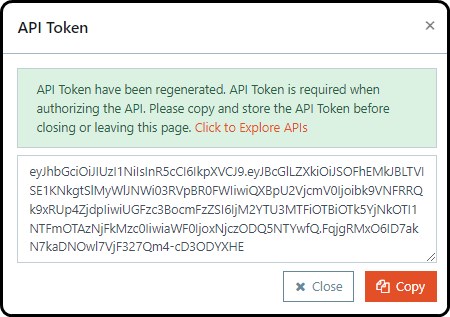
- Click Copy to copy the API token.
- Click on Click to Explore APIs to authorize the API token.
- Paste the API token in the Enter API Token field and click
 symbol to authorize the token.
symbol to authorize the token.
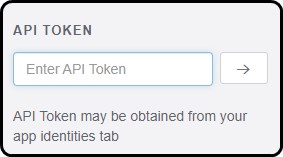
- From the API explorer page, navigate to Drops > Get All Drops.
- Click on the claimable dropdown list and select the boolean to true.
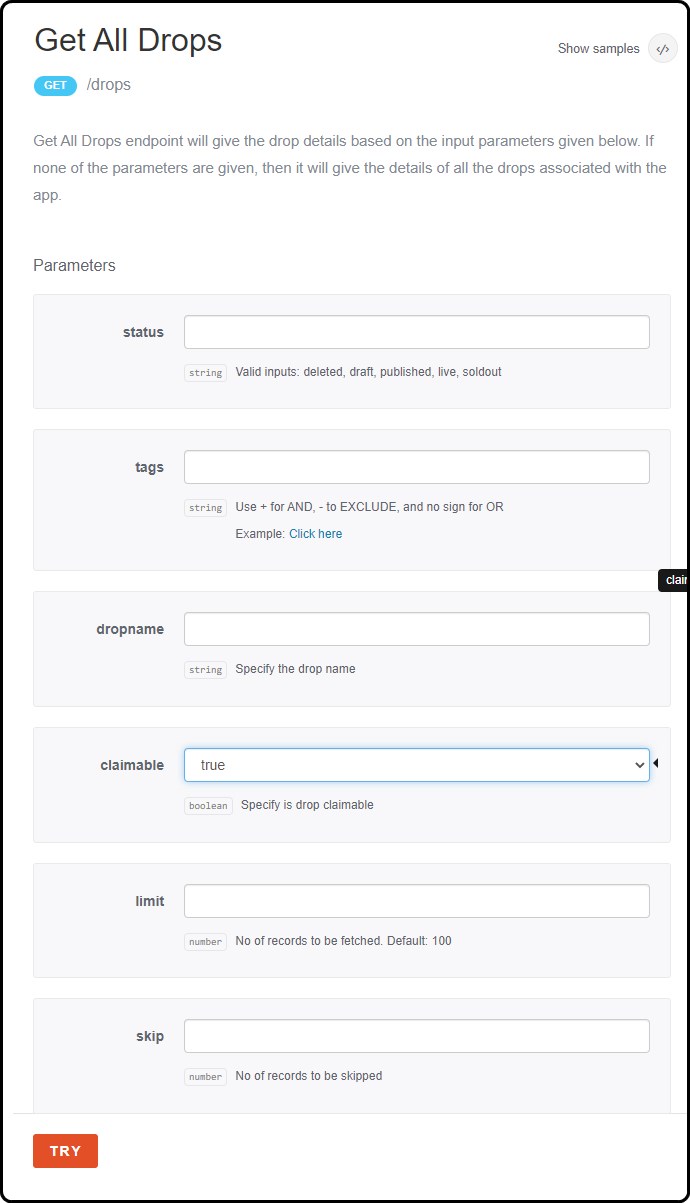
- Click TRY to view all details of the drops.
- Copy the drop ID of the applicable claimable drop. For example, in the below image the Id is c940120d-7905-4ad3-b68a-cdfc8e6121ab.
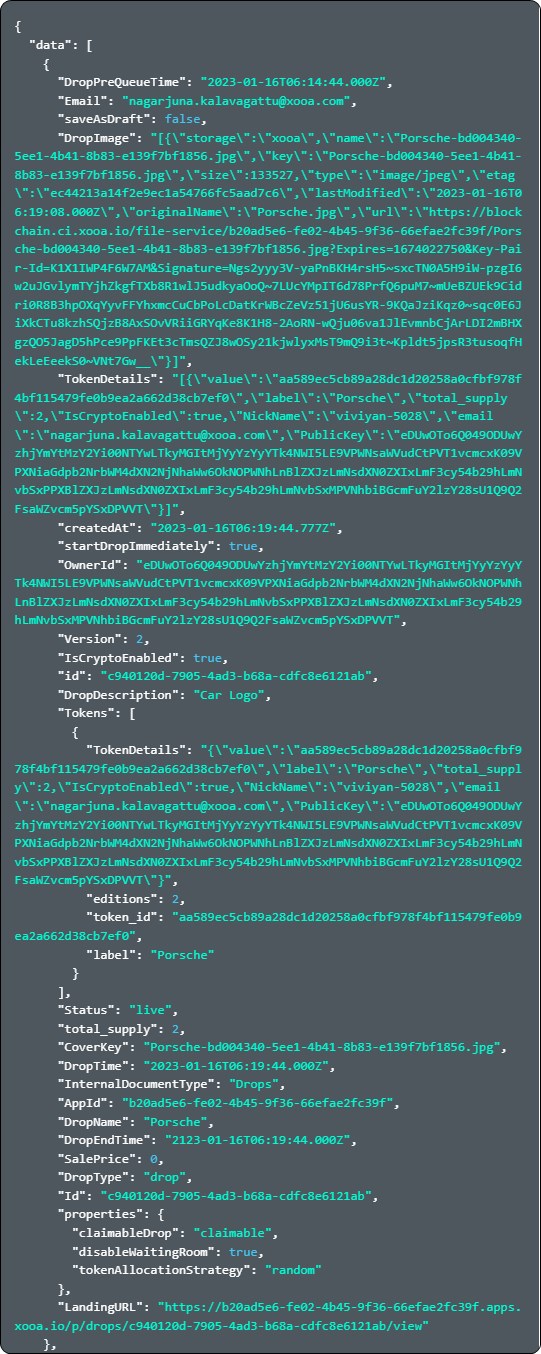
- From the API explorer page, navigate to Claimable > Generate Claim URL.
- Paste the copied drop Id in the Mint token field.
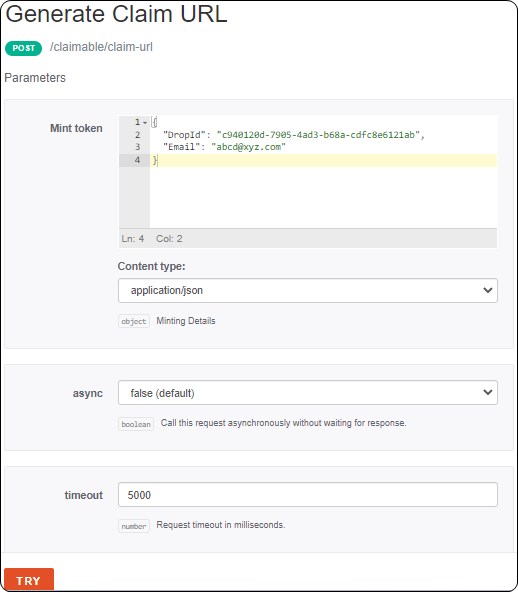
- Click TRY to generate claim URL.
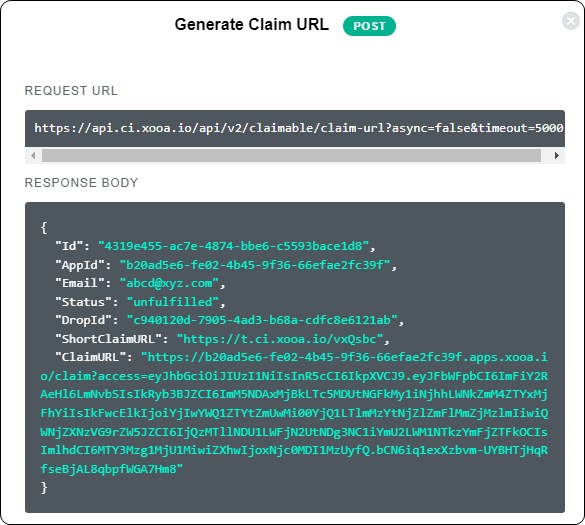
- The user will receive a notification of the claimable URL either through email or webhook.
Claimable Drops Audit
A claimable drops audit refers to a detailed report of a claimable drop. The drop admin must follow the below steps to view the claimable drops audit:
- Click Claimable Drops Audit from the menu.
- The drop admin can view the following details from the Claimable Drops Audit page.
- Status
- Drop Name
- Accessed By
- Accessed At
- Click Desc or Asc to get the details of the claimable drop in descending or ascending order based on the accessed date and time of claim.
- Click Export to export the claimable drops audit report in the form excel.
- If required, click
 symbol and select the Status and Drop to filter the details of the claimable drop.
symbol and select the Status and Drop to filter the details of the claimable drop.